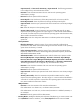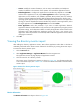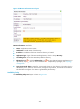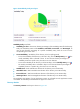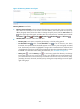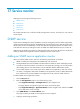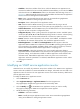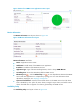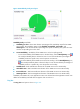HP Intelligent Management Center v5.2 Application Performance Manager Administrator Guide
430
Description—Modify a description for the application monitor.
OID—Modify the OID for SNMP monitoring. For example, the OID of the system up time
(sysUpTime) is 1.3.6.1.2.1.1.3.0.
Traffic Collection Port—Modify the SNMP service port. The default value is 161. This field
appears only when at least one probe is configured for APM.
Polling Interval (min)—Select a polling interval for the application monitor. Available options
include 1, 2, 3, 4, 5, 10, 20, and 30 in minutes. A shorter polling interval provides more
accurate real-time data but consumes more system resources.
Contact—Modify the contact information, such as name, email address, and telephone number.
The default is the username of the operator who created the application monitor.
Related Applications—Modify the applications that SNMP depends on. Click Add, and then
select applications in the popup Select Applications window. Operating system applications,
such as Windows, AIX, FreeBSD, OpenBSD, HP-UX, Solaris, Mac OS, and Linux, cannot be
selected. APM automatically adds the dependencies between SNMP service and operating
system applications by IP address and displays their dependencies in the application topology.
To remove dependencies between the SNMP service and one or more applications, select the
target applications in the Related Applications box and click Delete.
Detect Application—Select this parameter if you want to enable application detection.
Application detection enables APM to verify connection to the application by using the previous
parameter settings, and to determine whether to modify the application monitor based on the
verification result. APM modifies the application monitor only when it can connect to the
application. When this parameter is not selected, APM modifies the application monitor without
verifying the connection.
5. Click OK.
Viewing the SNMP service application monitor report
After adding the SNMP service application monitor, APM collects application index data to calculate its
availability and health status. Obtain monitor indexes for SNMP by viewing the monitor report.
To access the SNMP service application monitor report:
1. Click the Resource tab.
2. Select Application Manager > Application Monitor from the navigation tree.
The application monitor list page displays all application monitors.
3. Click the link naming an SNMP application monitor.
The monitor report of SNMP appears, as shown in Figure 358. For information about the icons in
the monitor report, see "2 Quick start." This section describes the fields in each area of the monitor
report.