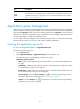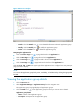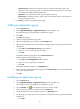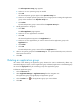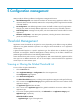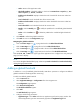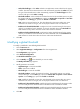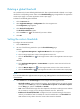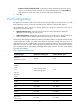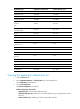HP Intelligent Management Center v5.2 Application Performance Manager Administrator Guide
38
Index—Name of the application index.
Threshold Condition—Threshold condition, which can be Greater than or equal to (≥), Less
than or equal to (≤), Include, or Exclude.
Enable Level-1 Threshold—Displays whether the Level-1 threshold for the monitor index has
been set.
Level-1 Threshold—Level-1 threshold value of the monitor index.
Enable Level-2 Threshold—Displays whether the Level-2 threshold for the monitor index has
been set.
Level-2 Threshold—Level-2 threshold value of the monitor index.
Modify—Click the Modify icon to modify the predefined or user-defined global threshold
values.
Delete—Click the Delete icon to delete the predefined or user-defined global threshold
values.
7. Click Refresh to refresh the global threshold list.
8. Click Back to return to the Configurations page.
Navigating the global threshold list
Click the Previous Page icon to page backward in the Global Threshold List.
Click the Next Page icon to page forward in the Global Threshold List.
Click the First Page icon to page forward to the end of the Global Threshold List.
Click the Last Page icon to page backward to the front of the Global Threshold List.
Click 8, 15, 50, 100, or 200 at the upper right of the application list to configure how many items per
page you want to display.
NOTE:
You can sort the global threshold list by any column except Level-1 Threshold and Level-2 Threshold by
clicking the appropriate list label.
Adding a global threshold
In addition to a set of predefined global thresholds, APM allows operators to configure user-defined
global thresholds for flexible application monitoring.
To add a user-defined global threshold:
1. Click the Resource tab.
2. Select Application Manager > Configurations from the navigation tree.
The Configurations page appears.
3. Click Threshold Configuration.
The Global Threshold List appears.
4. Click Add.
The Add Threshold page appears.
5. Configure the following parameters:
Application Type—Click Select and select an application type from the popup window. The
selected application type name automatically populates the Application Type field.