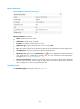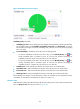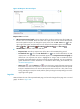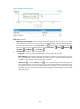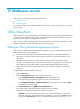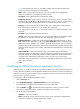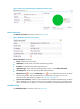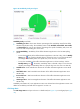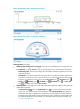HP Intelligent Management Center v5.2 Application Performance Manager Administrator Guide
479
Description—Modify a description for the application monitor.
Polling Interval (min)—Select a polling interval for the application monitor. Available options
include 1, 2, 3, 4, 5, 10, 20, and 30. The default polling interval is 5 minutes. A shorter polling
interval provides more accurate real-time data, but consumes more system resources.
Username—Modify the username of the administrator who is authorized to manage the host.
If the administrator is a domain user, use domain name\username.
If the administrator is a local user, use host name\username or IP address\username, or use
username.
Password—Enter the password of the administrator.
Contact—Modify the contact information, such as name, email address, and telephone
number.
Related Applications—Modify the applications that Office SharePoint depends on. Click Add,
and then select applications in the popup Select Applications window. Operating system
applications, such as Windows, AIX, FreeBSD, OpenBSD, HP-UX, Solaris, Mac OS, and Linux,
cannot be selected. APM automatically adds the dependencies between Office SharePoint and
operating system applications by IP address and displays their dependencies in the application
topology. To remove dependencies between Office SharePoint and one or more applications,
select the target applications in the Related Applications box and click Delete.
Detect Application—Select this parameter if you want to enable application detection.
Application detection enables APM to verify connection to the application by using the previous
parameter settings, and to determine whether to add the application monitor based on the
verification result. APM adds the application monitor only when it can connect to the
application. When this parameter is not selected, APM modifies the application monitor without
verifying the connection.
5. Click OK.
Viewing the Office SharePoint application monitor report
After adding the Office SharePoint application monitor, APM collects application index data to calculate
its availability and health status. Obtain monitor indexes for Office SharePoint by viewing the monitor
report.
To access the Office SharePoint application monitor report:
1. Click the Resource tab.
2. Select Application Manager > Application Monitor from the navigation tree.
The application monitor list page displays all application monitors.
3. Click the link identifying an Office SharePoint application monitor.
The Office SharePoint monitor report appears, as shown in Figure 116. For information about the
icons in the monitor report, see "2 Quick start." This section describes the fields in each area of the
monitor report.