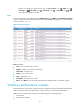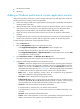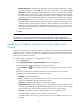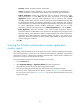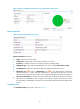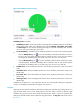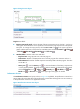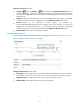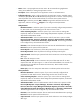HP Intelligent Management Center v5.2 Application Performance Manager Administrator Guide
66
Password—Modify the password of the administrator.
Contact—Modify the contact information, such as name, email address, and telephone
number. The default is the username of the operator who created the application monitor.
Related Applications—Modify the applications that the Windows performance counter
application depends on. Click Add, and then select applications in the popup Select
Applications window. Operating system applications, such as Windows, AIX, FreeBSD,
OpenBSD, HP-UX, Solaris, Mac OS, and Linux, cannot be selected. APM automatically adds
the dependencies between the Windows performance counter application and operating
system applications by IP address and displays their dependencies in the application topology.
To remove dependencies between Windows performance counters and one or more
applications, select the target applications in the Related Applications box and click Delete.
Detect Application—Select this parameter if you want to enable application detection.
Application detection enables APM to verify connection to the application by using the previous
parameter settings, and to determine whether to modify the application monitor based on the
verification result. APM modifies the application monitor only when it can connect to the
application. When this parameter has been specified, APM modifies the application monitor
without verifying the connection.
5. Click OK.
Viewing the Windows performance counter application
monitor report
After adding a Windows performance counter application monitor, operators must specify in the monitor
report which performance counters are to be monitored. APM collects the index data of the specified
performance counters to calculate their availability and health status. Obtain monitor indexes for the
performance counters by viewing the monitor report.
To view the Windows performance counter application monitor report:
1. Click the Resource tab.
2. Select Application Manager > Application Monitor from the navigation tree.
The application monitor list page displays all application monitors.
3. Click the link naming the desired Windows performance counter application monitor.
The monitor report of application monitor appears, as shown in Figure 24. For information about
the icons in the monitor report, see "2 Quick start." This section describes the fields in each area
of the monitor report.