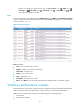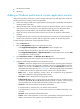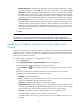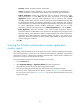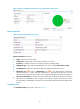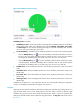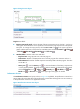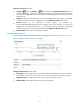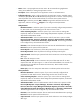HP Intelligent Management Center v5.2 Application Performance Manager Administrator Guide
69
Figure 27 Ping Test area layout
Ping Test area fields:
Response time trend graph—Shows changes of the ping response time over the last 1 one hour in
a line graph. Hover the cursor over a spot on the curve to view the ping response time at the specific
time point. To change the report period, click the Last 1 Hour icon on the upper right of the
graph, and then select an icon from the list. Available options include Last 6 Hours , Today
, Yesterday , This Week , This Month , and This Year .
Attribute/Value—Monitor index name and data.
Response Time—Ping response time in the last ping test.
Packets Sent—Number of ICMP packets sent in the last ping test. The maximum value is 3.
Packets Received—Number of ICMP responses received by APM in the last ping test. The value
can be 0 or 1.
History icon —Click the History icon to view trend statistics of the history response time
in a line graph. By default, the graph shows the last hour statistics. To change the report period,
click the Last 6 Hours icon , Today icon , Yesterday icon , This Week icon , This
Month icon , or This Year icon on the upper right of the graph as needed.
Performance Counter
The Performance Counter area layout is shown in Figure 28. By default, the performance counter list is
empty. APM collects the index data of the performance counters after selecting them. You can monitor up
to 20 performance counters in one application monitor.
Figure 28 Performance Counter area layout