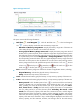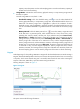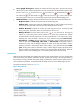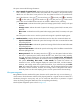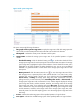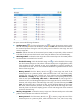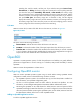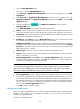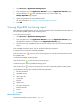HP Intelligent Management Center v5.1 SP1 Application Manager Administrator Guide
122
1.
Open the Add Application page.
Two ways to open the Add Application page:
• Click Resource > Application Management, and then in the navigation tree, click Add
Application.
• Click Resource > Application Management, and then in the navigation tree, click
Application Monitor, the Application Monitor list displays. Click Add to open the Add
Application page.
2. Click the OpenBSD icon of the UNIX Server Monitor class to open the
Add-OpenBSD page.
3. In the Add-OpenBSD page, complete the following information:
• Name—Specify a name for the OpenBSD monitor. The names of the OpenBSD monitors cannot
overlap. HP recommends that you name the monitor using the format “application name_host IP.”
• Description—Input a brief introduction of the OpenBSD monitor. Detailed description can help
administrator with application management.
• IP Address—Click Select to open the Device Resource dialog box, and select the host that
the OpenBSD resides through IP View, Device View, or Custom View.
• Polling Interval (min)—Select the interval time (Unit: minutes) that APM polls the host that the
OpenBSD resides, and collects the latest monitored indexes from the hosts from the Polling
Interval list. The options include one, two, three, four, five, ten, twenty, and thirty minutes. The
default interval time is 5 minutes.
• Monitor Type—APM can only use CLI mode to monitor the OpenBSD system.
• Contact—Input information of the contacts related to the OpenBSD system, such as name, phone
number, email address, and so forth.
• Related Applications—Click Add to open the Select Application dialog, and select the
OpenBSD related applications and then click OK. The operators can view the applications
related to the OpenBSD in the application topology.
NOTE:
You cannot select the applications of
in the operation system catalogues when you select the related
applications for the
OpenBSD system, which includes the applications in the Windows XP, Windows
Server, AIX, FreeBSD, OpenBSD, HP-UX, Solaris, Mac OS, and Linux catalogues.
• Detect Application—Specify whether to detect the OpenBSD system to be monitored when
APM adds an OpenBSD monitor. The application detection function enables APM to try to access
the OpenBSD system and collect the monitored indexes before adding an OpenBSD monitor to
the Application Monitor list. And APM can add the OpenBSD monitor to the Application Monitor
list only after the connection is established successfully. To enable the application detection
function, click the Detect Application check box.
4. Click OK to add an OpenBSD monitor.
Modifying an OpenBSD monitor
When you modify an OpenBSD monitor, you cannot modify the IP address that the OpenBSD resides.
Therefore, if the IP address of an OpenBSD host changes, you have to add a new monitor for
monitoring the OpenBSD system.
To modify an OpenBSD monitor: