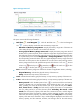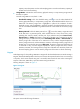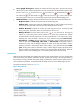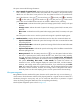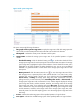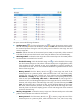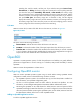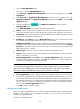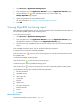HP Intelligent Management Center v5.1 SP1 Application Manager Administrator Guide
123
1.
Click Resource > Application Management.
2. In the navigation tree, click Application Monitor to open the Application Monitor page.
3. Click the Modify icon of the OpenBSD monitor you want to modify. The
Modify-OpenBSD page appears.
4. Specify the parameters for the OpenBSD monitor.
For more information, see “Adding an OpenBSD application monitor.”
5. Click OK.
Viewing OpenBSD monitoring report
After adding an OpenBSD monitor, you can view the evaluation result and related monitored indexes of
the monitored OpenBSD system in the monitoring report.
To view the monitoring report:
1. Click Resource > Application Management.
2. In the navigation tree, click Application Monitor to open the Application Monitor page.
All applications monitors are displayed in the Application Monitor page.
3. Click the name of an OpenBSD monitor to open the real-time report of the monitored OpenBSD
system.
In the OpenBSD monitoring report, you can perform the following operations:
To analyze the root cause of an unhealthy OpenBSD:
Click the analysis icon on the top of the monitoring report to view the potential factors that cause
the unhealthy state.
To refresh the OpenBSD monitoring report:
Click the refresh icon on the top of the monitoring report.
To refresh each pane of the OpenBSD monitoring report:
Click the refresh icon on the top of each pane to view the corresponding latest monitoring data.
An OpenBSD monitoring report includes the following information:
• Monitor information
• Availability today
• CPU usage ratio
• Usage ratio
• Ping test
• System load
• File system usage ratio
• Network interface
• Process
• I/O status
Monitor information
The Monitor Information pane is shown in Figure 83.