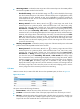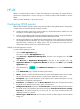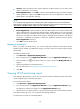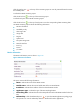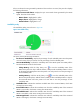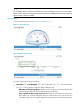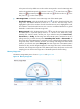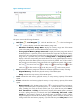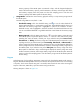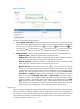HP Intelligent Management Center v5.1 SP1 Application Manager Administrator Guide
136
• Contact—Input information of the contacts related to the HP-UX system, such as name, phone
number, email address, and so forth.
• Related Applications—Click Add to open the Select Application page, and select the HP-UX
related applications, and then click OK. The operators can view the applications related to the
HP-UX system in the application topology.
NOTE:
You cannot select the applications of
in the operation system catalogues when you select the related
applications for the HP
-UX system, which includes the applications in the Windows X
P, Windows Server,
AIX, FreeBSD, OpenBSD, HP-UX, Solaris, Mac OS, and Linux catalogues.
• Detect Application—Specify whether to detect the HP-UX system to be monitored when APM
adds an HP-UX monitor. The application detection function enables APM to try to access the HP-UX
system and collect the monitored indexes before adding an HP-UX monitor to the Application
Monitor list. And APM can add the HP-UX monitor to the Application Monitor list only after the
connection is established successfully. To enable the application detection function, click the
Detect Application check box.
4. Click OK to add an HP-UX monitor.
Modifying an HP-UX monitor
When you modify an HP-UX monitor, you cannot modify the IP address that the HP-UX resides.
Therefore, if the IP address of an HP-UX host changes, you have to add a new monitor for monitoring the
HP-UX system.
To modify an HP-UX monitor:
1. Click Resource > Application Management.
2. In the navigation tree, click Application Monitor to open the Application Monitor page.
3. Click the Modify icon of the HP-UX monitor you want to modify. The Modify-HP-UX page
appears.
4. Specify the parameters for the HP-UX monitor.
For more information, see “Adding an OpenBSD application monitor.”
5. Click OK.
Viewing HP-UX monitoring report
After adding an HP-UX monitor, you can view the evaluation result and related monitored indexes of the
monitored HP-UX system in the monitoring report.
To view the monitoring report:
1. Click Resource > Application Management.
2. In the navigation tree, click Application Monitor to open the Application Monitor page.
All applications monitors are displayed in the Application Monitor page.
3. Click the name of an HP-UX monitor to open the real-time report of the monitored HP-UX system.
In the HP-UX monitoring report, you can perform the following operations:
To analyze the root cause of an unhealthy HP-UX: