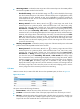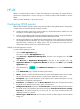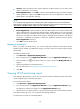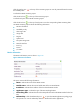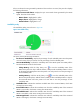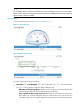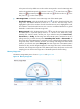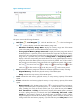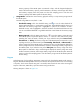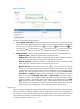HP Intelligent Management Center v5.1 SP1 Application Manager Administrator Guide
140
in the past one hour by default. You can also select a time period to view the CPU usage ratio
trend in the specified time period. Click the Last 1 hour icon , the Last 6 hours icon , the
Today icon , the Yesterday icon , the This week icon , the This month icon , or the
This year icon to select a time period.
• CPU Usage Ratio—Indicate the current CPU usage ratio of the HP-UX system.
Threshold setting—Click the threshold setting icon to set the alarm threshold of CPU
usage ratio. The enabled threshold is shown in a dotted line. The CPU usage ratio is
highlighted in yellow if the conditions of Level-1 threshold are met, and is highlighted in red if
the conditions of Level-2 threshold are met. You can set a user-defined threshold or a global
threshold to control alarms of the CPU usage ratio.
History Record—Click the History Record icon to view the CPU usage ratio trend of
the HP-UX system in a past time period, which includes the last 1 hour, last 6 hours, today,
yesterday, this week, this month, and this year. If you select the time period Last 1 hour,
Last 6 hours, or Today, the CPU usage ratio of the HP-UX system is measured in unit of a
polling interval; if you select the time period Yesterday, This week, or This month, the
CPU usage ratio of the HP-UX system is measured in hours, and the diagram displays the CPU
usage ratio trend, and the maximum, minimize, and average CPU usage ratio of the HP-UX
system; if you select the time period This year, the CPU usage ratio of the HP-UX system is
measured in days, and the diagram displays the CPU usage ratio trend, and the maximum,
minimize, and average CPU usage ratio of the HP-UX system. Move the pointer over the each
sampling point to view the CPU usage ratio of the HP-UX system for the time being.
Memory Usage ratio
The Memory Usage Ratio pane is shown in Figure 99 and Figure 100.
Figure 99 Memory Usage ratio