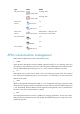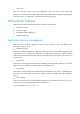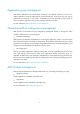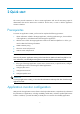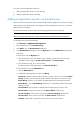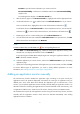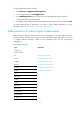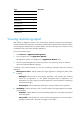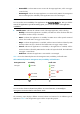HP Intelligent Management Center v5.1 SP1 Application Manager Administrator Guide
8
Two ways to add an application monitor are:
• Adding an application monitor via auto-discovery
• Adding an application monitor manually
Adding an application monitor via Auto-discovery
With the auto-discovery function, APM can automatically detect the applications running on the target
hosts through the host listening ports, and display the detected application list for you to select the
applications to be monitored.
HP recommends that you use this function when adding application monitors in batches.
NOTE:
APM can only detect the application running on the hosts that are added to the IMC base platform.
To add application monitors automatically:
1. Click Resource > Application Management.
2. In the navigation tree, click Auto Discovery.
3. Click Add to open the Select Devices dialog box.
4. In the Select Devices dialog box, select the By View tab or the Advanced tab to locate the
target hosts.
To locate hosts using the By View tab:
a. Click the selection arrow to the left of the device folder to open the device list. The three
available device lists appear: IP View, Device View, and Custom View.
b. Click the Device Group, IP, or Custom Group.
The devices listed in that group display in the Devices Found List.
To locate the device using the Advanced tab:
a. Click the Advanced Tab.
b. Complete the following fields, and then click Query.
Device IP—Input the IP address with IPv4 format you want to query for. If you select Exact
Query check box, you must input the exact IP address of the device you search for. If the
Exact Query check box is not selected, the APM supports fuzzy matching for this field.
Exact Query—Click the Exact Query checkbox if you want APM to search for the exact IP
address you input.
Device Label—Input a partial or complete name for the device(s) you want to add.
Device Status—Select device status from the Device Status dropdown list.
Device Category—Select a device type from the Device Category dropdown list.
Device Series—Select a device series from the Device Series dropdown list.
Contact—Input the full or partial name of the contact you want to search for.