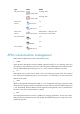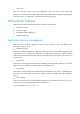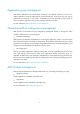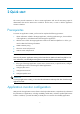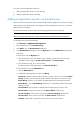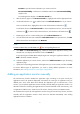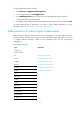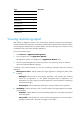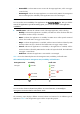HP Intelligent Management Center v5.1 SP1 Application Manager Administrator Guide
9
Location—Input the location information you want to search for.
Device Reachability—Select device reachability status from the Device Reachability
dropdown list.
The resulting devices display in the Devices Found list.
5. After the devices appear in the Devices Found box, highlight and click the appropriate hosts.
6. Use the Add Selection icon to add the hosts to the Selected Devices box. If you want to
remove a selected device, highlight the device and click the Remove Selected icon .
To add all the hosts in the Devices Found box to the Selected Devices box, click the Add All
Selections icon . To remove all the selected devices, click the Remove All Selected icon .
7. Repeat steps 4 and 5 to continue adding hosts to the Selected Devices box.
8. Once all of the hosts have been added to the Selected Devices lower operation box, click OK.
All the selected hosts are displayed in the Host List.
NOTE:
To delete a selected host, click the delete icon of the corresponding host record.
9. Click Start on the Auto-discovery page, APM starts detecting the applications running on the
selected hosts, and displays the detection result in the Result list.
It may take long time if APM detects multiple target hosts. During the application detection, click
End to finish the automatic detection.
10. Select the application you want to monitor, and then click Add to monitor to open the adding
application page.
11. Specify the corresponding parameters of the application you want to monitor, and then click OK.
To monitor different types of applications, you need to specify different parameters. For more
information, see “Adding monitors for various types of applications.”
Adding an application monitor manually
The auto-discovery function identifies the application types according to the ports used by the
applications. But in the practical deployment environment, the same type of applications may use
different ports, which cause APM cannot identify the application type via auto-discovery. In this
scenario, you can add the application monitor manually. Manual adding an application monitor is an
alternative solution for monitoring the applications that cannot be detected via the auto-discovery, such
as applications of REST service, SOAP service, file monitor, directory monitor, and SNMP monitor.
HP recommends that you firstly add application monitors using the auto-discovery function, and then
manually add the application monitors which cannot be detected automatically when adding
application monitors in batches.