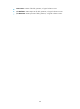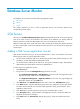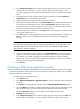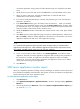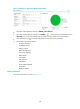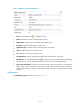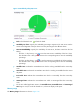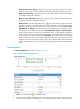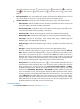HP Intelligent Management Center v5.1 SP1 Application Manager Administrator Guide
165
Database Server Monitor
The database server monitors include the following application types:
• SQL Server
• MySQL
• Oracle
This chapter introduces you how to add an application monitor and check the details of the
corresponding monitor report.
SQL Server
SQL Server is a Database Management System (DBMS) developed by Microsoft. As the most important
parts of the whole services, the performance and stability of the database can directly affect the
business operation normally, thus APM supplies the service of monitoring for SQL Server.
APM can monitor SQL Server 2000, SQL Server 2005 and SQL Server 2008. This chapter introduces
you how to add/modify a SQL Server application monitor and how to view the SQL Server application
monitor report.
Adding a SQL Server application monitor
APM monitors the SQL Server by a server port (default value is 1433). You should be aware of the
following points when you add an application monitor:
• The host which installed the SQL Server should have joined the IMC platform already. For more
information, see IMC Base Platform Administrator Guide.
• You should have the authority of the SQL Server, and get all credentials of login. Meanwhile the
authentication type should be the “SQL Server Authentication.”
To add a SQL Server application monitor:
1. Click Resource tab.
2. The operator can enter the Add Application page from the two ways:
Click Application Management > Add Application in the menu. All of the application types
display in the page, which can be monitored by APM.
Click Application Management > Application Monitor in the menu. The page displays the
Application Monitor list. Click Add button.
3. Click SQL Server of the Database Server monitor class, enter to the “Add-SQL Server” page.
4. In the Name textbox, input the application monitor name. The application monitor name should
be unique. HP recommends you to use the format “application name_host IP address” as the
application monitor name.
5. In the Port textbox, input the SQL Server service port, the default value is 1433.
6. In the Description textbox, input the details of the application monitor. The specific details are
helpful for the operator to manage it.
7. Click Select button, the Select Devices dialogue box pops up. Select to install the SQL Server
Client.