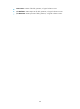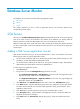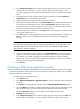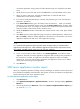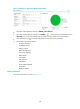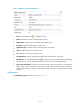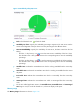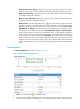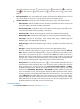HP Intelligent Management Center v5.1 SP1 Application Manager Administrator Guide
166
8.
In the Polling Interval (min) drop list, select the polling query time interval, the unit is min. The
selected time interval includes: 1, 2,3,4,5,10,20,30. The shorter polling interval is, more
accurate the application running status will reflect. But this brings more workload for the APM
server.
9. The authentication on mode when the operator login the SQL Server should be SQL Server
Authentication and it is unavailable to be modified.
10. Specify the administrator’ username and password in the text box.
11. Input the instance name of SQL Server in the Instance Name textbox. When install the SQL Server
you should use the default instance name, keep the Instance Name textbox as empty; When
install the SQL Server you should configure an instance name, keep the same instance name in
the SQL Server textbox, otherwise the monitor cannot be access.
12. Input the contact person’s information in the Contact textbox. The information includes the name,
e-mail, phone number and so on.
13. Click Add to open the Select Application page, and select a related application, and then click
OK. The operators can view the applications related to the SQL Server in the application
topology.
NOTE:
You cannot select the applications
when you select the related applications for the SQL Server, which
includes the applications
in the Windows XP, Windows Server, AIX, FreeBSD, OpenBSD, HP-UX,
Solaris, Mac OS, and Linux catalogues.
14. Tick or not in the textbox to select whether or not to Detect Application. If you select to detect
application, APM will connect the application and get the data according to the parameters. If
the connection is successful, the application will add the application monitor successfully,
otherwise not. If you don’t select to detect application, the application monitor can be added
directly without connecting with the application.
15. Click OK button.
Modifying a SQL Server application monitor
When the operators do the operation of modifying SQL Server application monitor, the operators can change the
parameters exclude the IP address. If the SQL Server IP address is changed, the operators can only add the
SQL Server application monitor again.
To modify SQL Server application monitor:
1. Select Resource tab.
2. Click Application Management > Application Monitor in the menu. The page displays application
monitor list.
3. Click Modify the target application monitor to enter the Modify Application-SQL Server page.
4. Type in the Name in the textbox to modify the application monitor name. The application monitor
name should be unique; the name format should be “Application name_Host IP address”.
5. Modify the Description information in the textbox which is helpful for the operator.
6. IP Address cannot be modified.
7. In the Polling Interval (min) drop list, select the polling query time interval, the unit is min. The
selected time interval includes: 1, 2,3,4,5,10,20,30. The shorter polling interval is, more