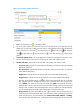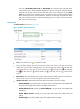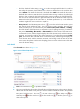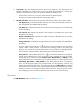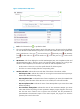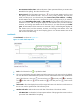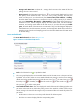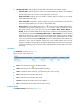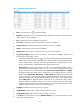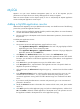HP Intelligent Management Center v5.1 SP1 Application Manager Administrator Guide
176
Click the “threshold value setting” icon to set the warning threshold value for cache hit
ratio. After this operation, the threshold value is shown as dashed line in the cache hit ratio
area. Yellow color stands for the Level 1 threshold value. Red color stands for the Level 2
threshold value. When it meets the level 1 threshold value warning condition, the yellow light
displays; when it meets the level 2 threshold value warning condition, the red light displays.
You can use the custom threshold or global threshold to set the threshold value. Pay more
attention that the higher the hit ratio index is, the better performance is, so the threshold
condition ought to be set to “Less than or equal to.”
History Record—Click the History Record icon to view the cache hit ratio trend in a past
time period, which includes the last 1 hour, last 6 hours, today, yesterday, this week, this
month, and this year. If you select the time period Last 1 hour, Last 6 hours, or Today,
the cache hit ratio of the SQL Server is measured in unit of a polling interval; if you select the
time period Yesterday, This week, or This month, the cache hit ratio of the SQL Server
is measured in hours, and the diagram displays the cache hit ratio trend, and the maximum,
minimize, and average cache hit ratio of the SQL Server; if you select the time period This
year, the cache hit ratio of the SQL Server is measured in days, and the diagram displays the
cache hit ratio trend, and the maximum, minimize, and average cache hit ratio of the SQL
Server. Move the pointer over the each sampling point to view the cache hit ratio of the SQL
Server for the time being.
Lock details
The Lock Details are shown as Figure 129.
Figure 129 Lock details-SQL Server
• Fresh—Click the Fresh icon to update the detail.
• The curve graph displays the number of deadlocks trend of the SQL Server in the past one hour by
default. You can also select a time period to view the number of deadlocks trend in the specified
time period. Click the Last 1 hour icon , the Last 6 hours icon , the Today icon , the
Yesterday icon , the This week icon , the This month icon , or the This year icon to
select a time period.