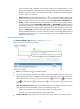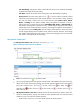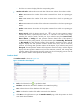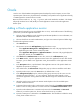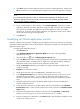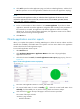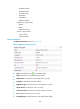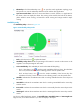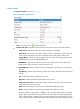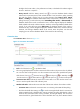HP Intelligent Management Center v5.1 SP1 Application Manager Administrator Guide
197
Oracle
Oracle is one of the database management system developed by Oracle Company. As one of the
important parts of the service, the performance and stability can impact the service applications directly,
so APM supports the monitor function to Oracle.
APM can monitor Oracle 8.x,9i,10g,11g version, and Oracle stand-alone and RAC . This chapter
will specify introduce how to add/modify an Oracle application monitor and Oracle application
monitor report.
Adding a Oracle application monitor
APM monitors the Oracle by server port (default value is 1521). You should be aware of the following
points when you add the application monitors:
• The host which installed the Oracle should be joined the IMC platform. For more information, see
IMC Base Platform Administrator Guide.
• The user should have an Oracle authentication, and get a user name and password before login.
To add Oracle application monitor:
1. Select Resource tab.
2. The operator can inter the Add Application page from the two ways:
Select Application Management > Add Application in the menu. The page displays all of the
application types which can be monitored by APM.
Select Application Management > Application Monitor in the menu. The page displays the
Application Monitor list. Click Add button.
3. Click Oracle of the Database Server monitor class, enter to the “Add-SQL Server” page.
4. In the Name textbox, input the application monitor name. The application monitor name should
be unique, you are better to use “application name_host IP address” as the application monitor
name.
5. In the Description textbox, input the details of the application monitor. The specific details are
helpful for the operator to manage it.
6. Click Select button, the Select Devices dialogue box pops up. Select to install the Oracle Host.
7. Input the Oracle service port in the Port textbox, the default value is 1521.
8. In the Polling Interval (min) drop list, select the polling query time interval, the unit is min. The
selected time interval includes: 1, 2,3,4,5,10,20,30. The shorter polling interval is, more
accurate the application running status will reflect. But this brings more workload for the APM
server.
9. Select the Oracle running mode in the Monitor mode dropdown list. The available option
includes: stand-alone and rac.
10. To the stand-alone mode Oracle, put the instance name of Oracle in the Database Instance Name
textbox. To the rac mode, put the service name of Oracle in the Database Instance Name textbox.
11. Input the Oracle administrator’s username and password in the User Name and Password
textbox. If you are the system user, the user name should set as sys as sysdba。
12. Input the contact person’s information in the Contact textbox. The information includes the name,
e-mail, phone number and so on.