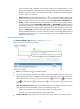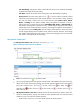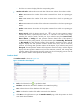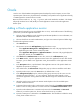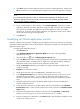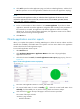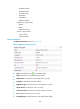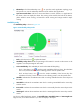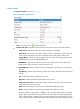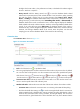HP Intelligent Management Center v5.1 SP1 Application Manager Administrator Guide
199
13.
Click Add to open the Select Application page, and select a related application, and then click
OK. The operators can view the applications related to the Oracle in the application topology.
NOTE:
You cannot select the applications
when you select the related applications for the Oracle, which
includes the applications
in the Windows XP, Windows Server, AIX, FreeBSD, OpenBSD, HP-UX,
Solaris, Mac OS, and Linux catalogues.
14. Tick or not in the textbox to select whether or not to Detect Application. If you select to detect
application, APM will connect the application and get the data according to the parameters. If
the connection is successful, the application will add the application monitor successfully,
otherwise not. If you don’t select to detect application, the application monitor can be added
directly without connecting with the application.
15. Click OK button.
Oracle application monitor reports
When you complete the operation of adding APM begins to collect the monitor indexes and then
calculate the availability and health status. The operator can learn more detail on the application
monitor index from the Oracle application report.
To visit Oracle application monitor report:
1. Select Resource tab.
2. Click Application Management > Application Monitor in the menu. The page displays
Application Monitor list.
3. Click the link named as Oracle, the Oracle application monitor report page pops up, shown in
Figure 147.
Figure 147 Oracle application monitor report(Part)
• The name of the application monitor is Oracle_192.168.0.238.
• The current health status of Oracle is Healthy( ). When the current health status shows
Unhealthy, click the Healthy icon to view the warning details and reasons analysis.
• Click the Fresh icon on the top of the page to renew the current report data.
The content of the report includes:
“Summary” page includes:
Monitor Information