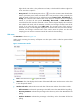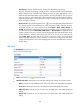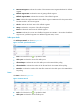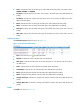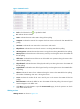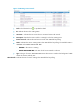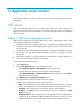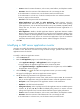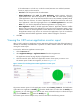HP Intelligent Management Center v5.1 SP1 Application Manager Administrator Guide
213
If the administrator is a local user, use the host name\username or IP address\username
format, or simply use the username.
Password—Enter the password of the administrator.
Related Applications—Click Add. The Select Applications window appears. Select the
applications that the .NET server depends on, and click OK. You cannot select operating
system applications, such as Windows XP, Windows Server, AIX, FreeBSD, OpenBSD, HP-UX,
Solaris, Mac OS, and Linux. To remove dependencies between the .NET server and one or
more applications, select the target applications in the Related Applications box and click
Delete. You can view the dependencies between applications in a topology view.
Detect Application—Enable or disable application detection. Application detection enables
APM to verify connection to the application by using the previous parameter settings, and to
determine whether to add the application monitor based on the verification result. APM adds
the application monitor only when it can connect to the application. If you do not select this
parameter, APM will add the application monitor without verifying the connection.
5. Click OK.
Viewing the .NET server application monitor report
After you add a .NET server application monitor, APM starts collecting index data of the application to
calculate its availability and health status. Operators can obtains monitor indexes for .NET server by
viewing the monitor report.
To access the .NET server application monitor report:
1. Click the Resource tab.
2. Select Application Manager > Application Monitor from the navigation tree.
The application monitor list page displays all application monitors.
3. Click the name link of the .NET server application monitor whose report you want to view.
The monitor report of .NET server appears, as shown in Figure 160.
Figure 160 Part of an Exchange Server 2003 application monitor report
The previous monitor report is for the application monitor named DotNet_172.8.21.5. The health status
of the .NET server application is Healthy . If another health status icon rather than the Healthy icon
appears, you can click that icon to view the root cause and health analysis. To refresh the report
page, click the Refresh icon next to the Healthy icon .
The monitor report contains multiple areas, which are described in the following sections.