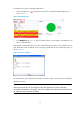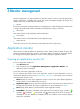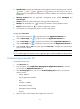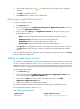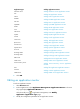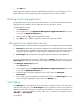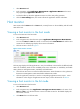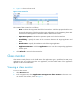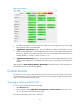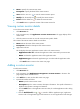HP Intelligent Management Center v5.1 SP1 Application Manager Administrator Guide
16
• Health Status—Specify the health statuss of the applications for the last polling query, includes:
Health, Minor, Major, Critical and Unknown. Put the mouse on the icon of
health status to view the application health status in last hour, different colors stand for the different
health status.
• Manage Status-Specify the application management status, include Managed and
Unmanaged.
• Contact -Specify the contact information of the application administrator.
• Modify-Click the Modify icon to modify the parameters of the application monitor.
• Delete-Click the Delete icon to delete an application monitor.
3. Click Refresh icon, the application monitor view list will be refresh.
Navigating the User List:
• Click the Previous Page icon to page backward in the Application Monitor list.
• Click the Next Page icon to page forward in the Application Monitor list.
• Click the First Page icon to page forward to the end of the Application Monitor list.
• Click the Last Page icon to page backward to the front of the Application Monitor list.
• Click 8, 15, 50, 100, or 200 at the upper right of the User List to configure how many items per
page you want to display.
NOTE:
You can rank the application monitor by name, application types; click the list labels to do this operation.
Customizing a monitor list
To customize a monitor list:
1. Click Resource tab.
2. In the navigation, select Application Management>Application Monitor in the menu.
You can view the Application Monitor list.
3. Click Custom page button, you can view Custom Display List window. The customize
columns include:
Name(Default)
Type of application(Default)
Host
Available (Default)
Health status(Default)
Management status(Default)
Contact
4. Select the column which displays in the application monitor list.