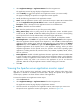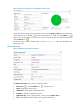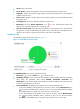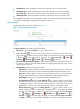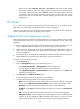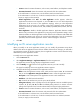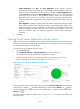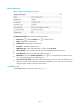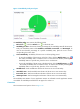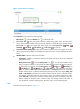HP Intelligent Management Center v5.1 SP1 Application Manager Administrator Guide
228
Apache server. When Yesterday, This week, or This month is selected, the request number
index data is collected in hours. The statistics include the maximum value, minimum value,
and average value for each index. When This Year is selected, the request number index data
is collected in days. The statistics include the maximum value, minimum value, and average
value for each index. To view the data of a specific sampling point, place the cursor over the
sampling point.
IIS server
IIS is a Web server developed by Microsoft, and provides Web services on Windows servers.
Applications such as Exchange and ASP use the Web services provided by IIS.
APM can monitor IIS 6.0 or later versions. This section describes how to add an IIS server application
monitor and the details of IIS server application monitor reports.
Adding an IIS server application monitor
APM monitors the IIS server performance through WMI. When you monitor whether IIS can be normally
accessed through the Web service port and add an IIS server application monitor, follow these
guidelines:
• You must configure and enable WMI on the host (Windows server) installed with the IIS server. For
how to enable the WMI for the Windows server, see the Windows server online help.
• Make sure the host installed with the IIS server is already added to the IMC platform. For how to
add a host to the IMC platform, IMC Base Platform Administrator Guide for the chapter on
resource management.
• To monitor the IIS server through WMI, install APM on a Windows host that uses the SQL Server or
MySQL database, and provide the host administrator username and password.
To add an IIS server application monitor:
1. Click the Resource tab.
2. Enter the Add Application page in one of the following ways:
Select Application Manager > Add Application from the navigation tree.
The page displays all application types that can be monitored by APM.
Select Application Manager > Application Monitor from the navigation tree. Click Add on the
application monitor list page.
3. Click IIS Server of the Web Server Monitor class.
The page for adding an IIS server application monitor appears.
4. Configure the following parameters for the application monitor:
Name—Enter the application monitor name, which must be unique in APM. HP recommends
that you use the Application name_host IP address format to name the application monitor.
Description—Enter a description for the application monitor to aid maintenance.
IP Address—Click Select and select the target host where IIS is installed in the Select Devices
window.
Port—Enter the port through which IIS provides Web services. The port is 80 by default.
Polling Interval (min)—Select a polling interval for the application monitor. Available options
include 1, 2, 3, 4, 5, 10, 20, and 30. The default polling interval is 5 minutes. A shorter
polling interval provides more accurate real-time data, but requires higher performance.