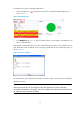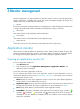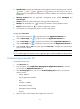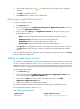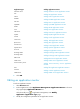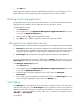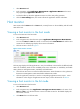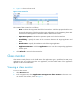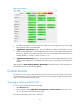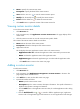HP Intelligent Management Center v5.1 SP1 Application Manager Administrator Guide
17
5.
Click the shift up/shift down icon / to modify the rank of the columns in the application
monitor list.
6. Click OK to complete the process.
7. Click Reset button to reset the value as default value.
Querying an application monitor
To query an application monitor:
1. Click Resource Tab.
2. In the navigation tree, click Application management>Application monitor in the menu.
You can view Application monitor list.
3. Put the mouse on the Query in the Application monitor list, the query window pops up.
4. Input the query condition:
Name—Specify the application name. This query condition supports fuzzy query.
Application Type- Select the type options from the dropdown list.
Availability-Select the available options from the dropdown list.
Health status- Select the health status options from the Dropdown list.
5. Click Query button, the application monitor can be filtered according to the query conditions.
Click Reset button, all of the query conditions are removed and all the application monitors
display.
Click the application type link to display the corresponding type of application monitors. Click Reset
button to display the completed list.
Adding an application monitor
The operator can add application monitor from the Application Monitor list manually, or do the auto
recover to add the application monitor. You can only add one application monitor once in the
application monitor list. If you want to add more than one application monitor once, please use the
auto discover function. This chapter introduces to add application monitor from application monitor list.
To add an application monitor:
1. Click Resource page.
2. In the navigation tree, select Application management > Application monitor in the
menu. The page displays Application Monitor list.
3. Click the button Add, then click the name of the application types to enter Add
Application>Application Type page.
4. Configure the parameter for the application monitor.
You need to configure the different parameters for the different types of application monitors.
A list of application monitors is shown in Table 5.
Table 5 Adding application monitor
Application type
Adding application monitor
Windows XP
Adding Windows XP application monitor