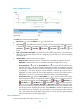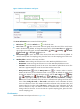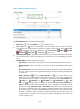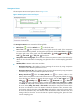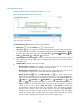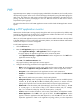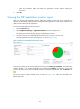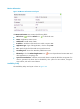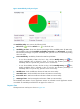HP Intelligent Management Center v5.1 SP1 Application Manager Administrator Guide
238
Non-anonymous Access
The Non-anonymous Access area layout is shown in Figure 181.
Figure 181 Non-Anonymous Access area layout
The Non-Anonymous Access area contains the following fields:
• Refresh icon —Click the Refresh icon to refresh the area.
• Last 1 hour —The non-anonymous access trend graph shows the trend of the non-anonymous
accesses in the last hour by default. To change the report period, click the Last 1 hour icon on
the upper right corner of the graph, and select Last 6 hour , Today , Yesterday , This
week , This month , or This year from the list.
• Non-anonymous access trend graph—Shows the trend of the non-anonymous accesses in the last
hour by default. To view the index data of a sampling point, place the cursor over the sampling
point of the curve.
• Attribute/Value—Monitor index name and data.
Non-Anonymous Accesses—The number of users accessing the IIS server by using
non-anonymous connections when APM last polled the IIS server.
Non-Anonymous Accesses/Sec—The number of users accessing the IIS server by using
non-anonymous connections per second when APM last polled the IIS server.
History Record icon —Click the History Record icon for a monitor index to view
statistics of the non-anonymous access trend for the IIS server in a line graph. By default, the
graph shows the last hour statistics. To change the report period, click the Last 6 Hours icon
, Today icon , Yesterday icon , This Week icon , This Month icon , or This
Year icon on the upper right of the graph as needed. When Last 1 hour, Last 6 hour, or
Today is selected, the non-anonymous accesses of the IIS server are collected at the polling
interval of the IIS server. When Today, This week, or This month is selected, the
non-anonymous accesses of the IIS server are collected in hours. The statistics include the
maximum value, minimum value, and average value for the index. When This Year is
selected, the non-anonymous accesses of the IIS server are collected in days. The statistics
include the maximum value, minimum value, and average value for the index. To view the
data of a specific sampling point, place the cursor over the sampling point.