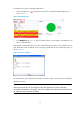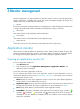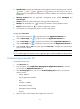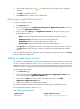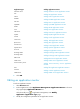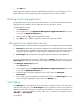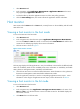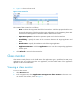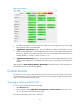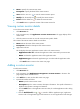HP Intelligent Management Center v5.1 SP1 Application Manager Administrator Guide
20
1.
Select Resource tab.
2. In the navigation, select Application Management >Application Monitor in the menu.
The page displays Application Monitor list.
3. Tick the checkbox to select the application monitor to do the start polling operation.
4. Click the Start Polling button, the monitor collects the application monitor index data.
Host monitor
Host monitor includes Host mode and List mode; it mainly focuses on the availability and the health
status of the host.
Viewing a host monitor in the host mode
To view a host monitor in the host mode.
1. Select Resource tab.
2. In the navigation tree, select the menu options Application Management>Host Monitor.
You can click Host and List tab to make a conversion from the Host Monitor list and the Host
monitor list. The default page displays host overview information.
3. The host monitor is shown as Figure 5.
Figure 5 Host monitor overview
The host page displays all of the applications in every host. Different colors stand for the different health
status. The availability stands for the availability status. More information on availability and health
status, please see management status, availability and health status.
4. Click the host name or IP to view the host detail information. More information on host, please see
the Resource Management in IMC Base Platform Administrator Guide.
5. Click the application name link to view the corresponding application monitor report. More
information on the all types of application monitor report, see the reference link in Table 5.
Viewing a host monitor in the list mode
To view a host monitor in the list mode.
1. Select Resource tab.
2. In the navigation tree, select Application management>Host monitor in the menu. Click
Host and List to view the host monitor overview and host monitor list. The default displays the
host monitor overview.
3. Click Host tab turn to the host mode.