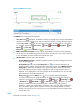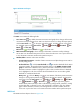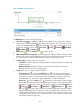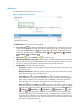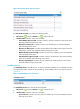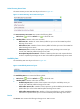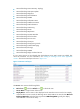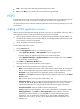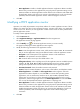HP Intelligent Management Center v5.1 SP1 Application Manager Administrator Guide
265
Figure 205 POP3 area layout
The POP3 area contains the following fields:
• Last 1 Hour icon —By default, the POP3 connection trend graph shows changes of the POP3
connections used by Exchange Server 2007 over the last one hour. To change the report period,
click the Last 1 Hour icon on the upper right of the graph, and then select an icon from the
list. Available options include Last 6 Hours , Today , Yesterday , This Week , This
Month , and This Year .
• Refresh icon —Click the Refresh icon to refresh the area.
• POP3 connection trend graph—Shows changes of the POP3 connections used by Exchange
Server 2007 over the selected time period in a line chart. Place the cursor over a spot in the curve
to view the POP3 connection number at the specific time point.
• Attribute/Value—Monitor index name and data.
Current POP3 Connections—Number of POP3 connections used by Exchange Server 2007 in
the last polling period.
Set Threshold icon —Click the Set Threshold icon to set alarm thresholds for the POP3
connection number. The specified alarm thresholds appear on the IMAP4 connection trend
graph as dotted lines in different colors: yellow for the level-1 threshold and red for level-2.
The POP3 connection number is highlighted in yellow when it reaches the level-1 threshold,
and is highlighted in red when it reaches the level-2 threshold. You can use either global
thresholds or user-defined thresholds.
History icon —Click the History icon to view statistics of the history POP3 connection
changes in a line graph. By default, the graph shows the last hour statistics. To change the
report period, click the Last 6 Hours icon , Today icon , Yesterday icon , This Week
icon , This Month icon , or This Year icon on the upper right of the graph as
needed. Hourly data and today's data is collected every polling interval, yesterday's, weekly,
and monthly data is collected in hours, and yearly data is collected in days. The statistics
graph contains maximum, minimum, and average POP3 connection numbers. Place the
cursor over a spot in the curve to view POP3 connection numbers at the specific time point.
SMTP Send
The SMTP Send area layout is shown in Figure 206.