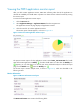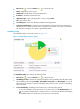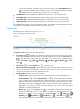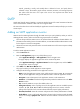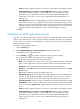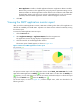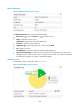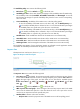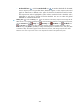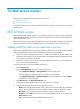HP Intelligent Management Center v5.1 SP1 Application Manager Administrator Guide
276
To view the availability of the POP3 service in the last 30 days, click the Monthly History icon
. The monthly availability data is collected in days. To view the time duration percentages
of availability states on a specific day, place the cursor over that day.
• Available Time—Total available time duration of the POP3 service since 00:00 today.
• Unavailable Time—Total unavailable time duration of the POP3 service since 00:00 today.
• Inaccessible Time—Total inaccessible time duration of the POP3 service since 00:00 today.
• Unmanaged Time—Total unmanaged time duration of the POP3 service since 00:00 today.
The availability time statistics of a new application monitor are collected since the application monitor
was added. An availability time field does not appear if its value is 0.
Response Time
The Response Time area layout is shown in Figure 217.
Figure 217 Response Time area layout
The Response Time area contains the following fields:
• Last 1 Hour icon —By default, the response time trend graph shows the response time changes
for the POP3 service over the last one hour. To change the report period, click the Last 1 Hour icon
on the upper right of the graph, and then select an icon from the list. Available options
include Last 6 Hours , Today , Yesterday , This Week , This Month , and This
Year .
• Refresh icon —Click the Refresh icon to refresh the area.
• POP3 response time trend graph—Shows changes of the round trip response time for the POP3
service over the selected time period in a line chart. Place the cursor over a spot in the curve to
view the service response time at the specific time point.
• Attribute/Value—Monitor index name and data.
Response Time—Round trip response time of the POP3 service in the last polling period.
Set Threshold icon —Click the Set Threshold icon to set alarm thresholds for the POP3
service response time. The specified alarm thresholds appear on the response time trend
graph as dotted lines in different colors: yellow for the level-1 threshold and red for level-2.
The response time value is highlighted in yellow when it reaches the level-1 threshold, and is
highlighted in red when it reaches the level-2 threshold. You can use either the global
thresholds or user-defined thresholds.
History icon —Click the History icon to view statistics of the history response time
changes for the POP3 service in a line graph. By default, the graph shows the last hour
statistics. To change the report period, click the Last 6 Hours icon , Today icon ,
Yesterday icon , This Week icon , This Month icon , or This Year icon on the
upper right of the graph as needed. Hourly data and today's data is collected every polling