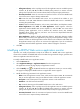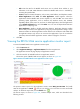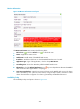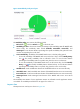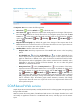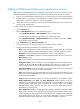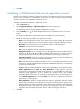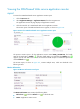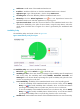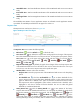HP Intelligent Management Center v5.1 SP1 Application Manager Administrator Guide
285
Path—Enter the URL for the RESTful Web service. Do not include the IP address or port
information in the URL. APM determines whether the RESTful Web service is available by
accessing the specified URL.
Contact—Enter the contact information, such as name, email address, and telephone number.
Related Applications—Click Add. The Select Applications window appears. Select the
applications that the RESTful Web service depends on, and click OK. You cannot select
operating system applications, such as Windows XP, Windows Server, AIX, FreeBSD,
OpenBSD, HP-UX, Solaris, Mac OS, and Linux. To delete applications, select the applications
in the Related Applications box and click Delete. You can view the dependencies between
applications in a topology view.
Detect Application—Enable or disable application detection. Application detection enables
APM to verify connection to the application by using the previous parameter settings, and to
determine whether to add the application monitor based on the verification result. APM adds
the application monitor only when it can connect to the application. If you do not select this
parameter, APM will add the application monitor without verifying the connection.
5. Click OK.
Viewing the RESTful Web service application monitor report
To access the RESTful Web service application monitor report:
1. Click the Resource tab.
2. Select Application Manager > Application Monitor from the navigation tree.
The application monitor list page displays all application monitors.
3. Click the name link of a RESTful Web service application monitor.
The monitor report of RESTful Web service appears, as shown in Figure 222.
Figure 222 Part of a RESTful Web service application monitor report
The previous monitor report is for the application monitor named REST_192.168.5.222. The health
status of the application is Critical , and you can click the icon to view the root cause and health
analysis. To refresh the report data, click the Refresh icon .
The monitor report, as shown in Figure 223, contains multiple areas, which are described in the
following sections.