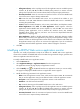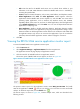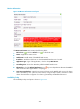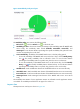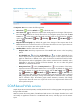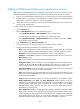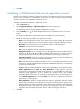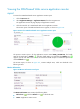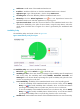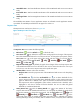HP Intelligent Management Center v5.1 SP1 Application Manager Administrator Guide
291
Viewing the SOAP-based Web service application monitor
report
To access the SOAP-based Web service application monitor report:
1. Click the Resource tab.
2. Select Application Manager > Application Monitor from the navigation tree.
The application monitor list page displays all application monitors.
3. Click the name link of a SOAP-based Web service application monitor.
The monitor report of SOAP-based Web service appears, as shown in Figure 226.
Figure 226 Part of a SOAP-based Web service application monitor report
The previous monitor report is for the application monitor named SOAP_192.168.5.62. The health
status of the application is Healthy . If another health status icon rather than the Healthy icon
appears, you can click that icon to view the root cause and health analysis. To refresh the report data,
click the Refresh icon .
The monitor report, as shown in Figure 227, contains multiple areas, which are described in the
following sections.
Monitor Information
Figure 227 Monitor Information area layout
The Monitor Information area contains the following fields:
• Refresh icon —Click the Refresh icon to refresh the area.
• Name—Application monitor name.