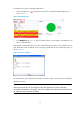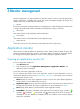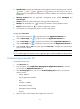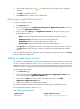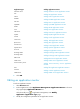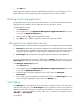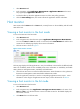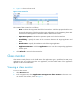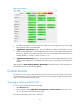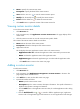HP Intelligent Management Center v5.1 SP1 Application Manager Administrator Guide
23
• Name—Specify the custom monitor name.
• Description—specify the detail of the custom monitors.
• View-Click the view icon to view the custom monitors reports.
• Modify-Click the modify icon to modify the custom monitors.
• Delete-Click the delete icon to delete the custom monitors.
3. Click Fresh button to update the content of the custom monitor list.
Viewing custom monitor details
To view the custom monitor details:
1. Click Resource tab.
2. In the navigation tree, click Application custom>Custom view. The page displays all the
custom views.
3. Click the custom view name to view the custom monitor specific details.
The content of the custom monitors details are as follows:
• Name-Indicate the name of the custom monitor.
• Description-Indicate the description of the custom monitor
• Application Index List
This list displays the entire application monitor index in the custom monitor.
Application index list—Indicate the application index name used by custom monitor.
Name—Indicate the application name of the application index.
Application type—Indicate the application type accordant with the application index.
Click Back button to return to the custom view page.
Adding a custom monitor
To add custom monitors:
1. Click Resource tab.
2. In the navigation, click Application management >Custom monitor in the menu. The
page displays all the custom monitors.
3. Click Add button, enter into the Add custom view page.
4. Input the information as follows:
Name-Input the custom monitor name.
Description-Input the custom monitors description information. The specific information is
helpful for the operator to manage and maintain.
Click the Add button in the application monitor index, the “Select Application Index” dialog
pops up.
a. Click the Unfold/Fold icon / to extend or fold the application type/ application
monitor index. One application type could contain one or more applications under this type.