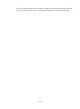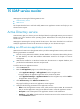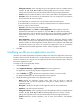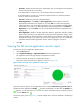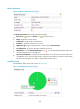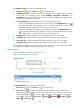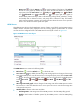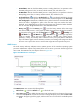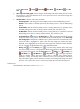HP Intelligent Management Center v5.1 SP1 Application Manager Administrator Guide
296
Polling Interval (min)—Select a polling interval for the application monitor. Available options
include 1, 2, 3, 4, 5, 10, 20, and 30. The default polling interval is 5 minutes. A shorter
polling interval provides more accurate real-time data, but requires higher performance.
Contact—Enter the contact information, such as name, email address, and telephone number.
Username—Enter the username of the administrator who can manage the host (Windows
Server) where the AD service is located.
If the administrator is a domain user, use the domain name\username format.
If the administrator is a local user, use the host name\username or IP address\username
format, or simply use the username.
Password—Enter the password of the administrator.
Related Applications—Click Add. The Select Applications window appears. Select the
applications that the AD service depends on, and click OK. You cannot select operating
system applications, such as Windows XP, Windows Server, AIX, FreeBSD, OpenBSD, HP-UX,
Solaris, Mac OS, and Linux. You can view the dependencies between applications in a
topology view.
Detect Application—Enable or disable application detection. Application detection enables
APM to verify connection to the application by using the previous parameter settings, and to
determine whether to add the application monitor based on the verification result. APM adds
the application monitor only when it can connect to the application. If you do not select this
parameter, APM will add the application monitor without verifying the connection.
5. Click OK.
Modifying an AD service application monitor
Operators can modify all parameters except the IP address of an AD service application monitor. If the
IP address of the host where the AD service is located changes, operators must add a new application
monitor for the AD service. However, the new application monitor cannot inherit the history data from
the previous application monitor.
To modify an AD service application monitor:
1. Click the Resource tab.
2. Select Application Manager > Application Monitor from the navigation tree.
The application monitor list page displays all application monitors.
3. Click the Modify icon for the AD service application monitor you want to modify.
The page for modifying the AD service application monitor appears.
4. Modify the following parameters for the application monitor:
Name—Modify the application monitor name, which must be unique in APM. HP
recommends that you use the Application name_host IP address format to name the
application monitor.
Description—Modify the description for the application monitor to aid maintenance.
IP Address—This field cannot be modified.
Polling Interval (min)—Select a polling interval for the application monitor. Available options
include 1, 2, 3, 4, 5, 10, 20, and 30. The default polling interval is 5 minutes. A shorter
polling interval provides more accurate real-time data, but requires higher performance.
Contact—Modify the contact information, such as name, email address, and telephone
number.