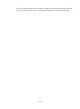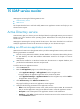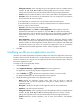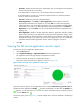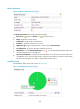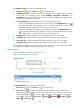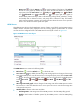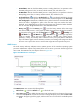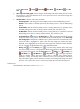HP Intelligent Management Center v5.1 SP1 Application Manager Administrator Guide
299
The Availability Today area contains the following fields:
• Refresh icon —Click the Refresh icon to refresh the area.
• Availability pie chart—Shows time duration percentages of the availability states for the AD
service today. The availability states include Available, Unavailable, Inaccessible, and
Unmanaged. To view the time duration percentage of a specific availability state, place the cursor
over the corresponding slice in the chart.
• Current Availability—Availability of the AD service in the last polling period.
To view the availability of the AD service in the last 7 days, click the Weekly History icon .
The weekly availability data is collected in hours. To view the time duration percentages of
availability states at a specific time, place the cursor over that time.
To view the availability of the AD service in the last 30 days, click the Monthly History icon
. The monthly availability data is collected in days. To view the time duration percentages
of availability states on a specific day, place the cursor over that day.
• Available Time—Total available time duration of the AD service since 00:00 today.
• Unavailable Time—Total unavailable time duration of the AD service since 00:00 today.
• Inaccessible Time—Total inaccessible time duration of the AD service since 00:00 today.
• Unmanaged Time—Total unmanaged time duration of the AD service since 00:00 today.
The availability time statistics of a new application monitor are collected since the application monitor
was added. An availability time field does not appear if its value is 0.
Network Monitor
The Network Monitor area layout is shown in Figure 233.
Figure 233 Network Monitor area layout
The Network Monitor area contains the following fields:
• Refresh icon —Click the Refresh icon to refresh the area.
• Last 1 Hour icon —By default, the ABClient sessions trend graph shows changes of the
ABClient session number for the AD service over the last one hour. To change the report period,
click the Last 1 Hour icon on the upper right of the graph, and then select an icon from the
list. Available options include Last 6 Hours , Today , Yesterday , This Week , This
Month , and This Year .