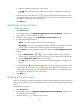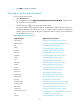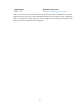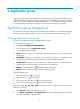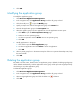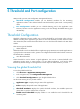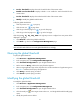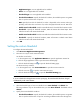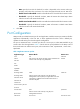HP Intelligent Management Center v5.1 SP1 Application Manager Administrator Guide
24
b.
Select the Application Index for the custom monitor.
c. Click OK button, the index which is selected in the last step will display in the application
index list.
5. Click the Move up/ Move down icon / to change the arrangement of the monitor indexes
which display in the custom report. The index which is in the front row in the application index list,
will display in the front row in the custom report.
6. Click OK button.
Modifying a custom monitor
To modify custom monitors:
1. Select Resource tab.
2. In the navigation tree, select Application Management>Custom Monitor in the menu. You
can see all of the custom monitors in the page.
3. Click the modify icon to enter the Modifying Custom monitors page.
4. To modify the following information:
Name—The name of the custom monitor cannot be changed.
Description—You can use to modify the description information for the custom monitor. The
specific details are helpful for the operator to maintain and manage the system.
5. Click the Add button in the application index list, the dialogue box Select Application Index
pops up.
a. Click the Unfold/Fold icon / to extend or fold the application type/ application
monitor index. One application type could contain one or more applications under this type.
b. Select the Application Index for the custom monitor.
c. Click OK button, the index which is selected in the last step will display in the application
index list.
6. Click the Delete icon in the application index list, confirm it and delete the application index.
7. Click the Move up/ Move down icon / to change the arrangement of the monitor index
which displays in the custom report. The index which is in the front row in the application index
list, will display in the front row in the custom report.
8. Click OK button.
Deleting a custom monitor
When you are doing the operation of deleting the custom monitor, the application monitor indices and
data cannot be deleted; you can view the application monitor indices and data through the monitor
reports.
To delete the custom monitor:
1. Select Resource tab.
2. In the navigation tree, select Application Management>Custom Monitor in the menu. You
can see all of the custom monitors.
3. Click the delete icon to delete the custom monitor.