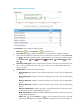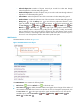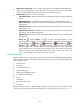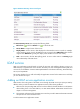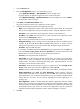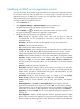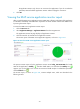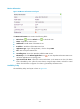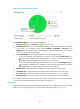HP Intelligent Management Center v5.1 SP1 Application Manager Administrator Guide
311
the application monitor only when it can connect to the application. If you do not select this
parameter, APM will add the application monitor without verifying the connection.
5. Click OK.
Viewing the LDAP service application monitor report
After you add the LDAP service application monitor, APM starts collecting index data of the application
to calculate its availability and health status. Operators can obtain monitor indexes of the LDAP service
by viewing the monitor report.
To access the LDAP service application monitor report:
1. Click the Resource tab.
2. Select Application Manager > Application Monitor from the navigation tree.
The application monitor list page displays all application monitors.
3. Click the name link of an LDAP service application monitor.
The monitor report of the LDAP service application appears, as shown in Figure 241.
Figure 241 Part of an LDAP service application monitor report
The previous monitor report is for the application monitor named Ldap_192.168.20.208. The health
status of the application is Healthy . If another health status icon rather than the Healthy icon
appears, you can click that icon to view the root cause and health analysis. To refresh the report data,
click the Refresh icon .
The monitor report, as shown in Figure 242, contains multiple areas, which are described in the
following sections.