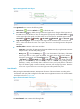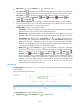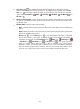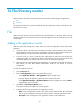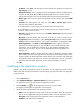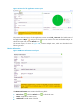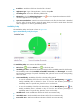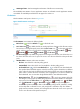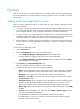HP Intelligent Management Center v5.1 SP1 Application Manager Administrator Guide
315
• Refresh icon —Click the Refresh icon to refresh the area.
• Last 1 Hour icon —By default, the search details trend graph shows changes of the search time
and response time of the LDAP service over the last one hour. To change the report period, click the
Last 1 Hour icon on the upper right of the graph, and then select an icon from the list.
Available options include Last 6 Hours , Today , Yesterday , This Week , This
Month , and This Year .
• Search details trend graph—Shows changes of the search time and response time of the LDAP
service over the last one hour in a line chart. Place the cursor over a spot in the curve to view the
search time and response time at the specific time point.
• Attribute/Value—Monitor index name and data.
Search Time—Time taken for APM to query all entries passing the query filter in the Search
Base and obtain the query result in the last APM polling period.
Response Time—Time taken for APM to access the LDAP service and complete a query in the
last APM polling period. The response time approximately equals login time plus search time.
Set Threshold icon —Click the Set Threshold icon to set alarm thresholds for the
response time. The specified alarm thresholds appear on the Search Details trend graph as
dotted lines. The data is highlighted in yellow when the response time reaches the level-1
threshold, and is highlighted in red when the response time reaches the level-2 threshold. You
can either use the global thresholds or self-defined thresholds.
History icon —Click the History icon to view the statistics of the history of the LDAP
service search time/response time in a line graph. By default, the graph shows the last hour
statistics. To change the report period, click the Last 6 Hours icon , Today icon ,
Yesterday icon , This Week icon , This Month icon , or This Year icon on the
upper right of the graph as needed. Hourly data and today's data is collected every polling
interval, yesterday's, weekly, and monthly data is collected in hours, and yearly data is
collected in days. The statistics graph contains maximum, minimum, and average search
times/response times. Place the cursor over a spot in the curve to view the search
time/response time at the specific time point.
Search Result
The Query Result area, as shown in Figure 246, shows the statistics of the entries passing the query filter
in Search Base.
Figure 246 Search Result area layout
The Search Result area contains the following fields:
• Refresh icon —Click the Refresh icon to refresh the area.