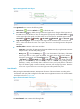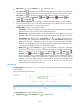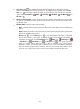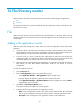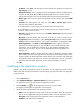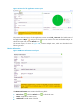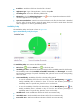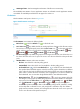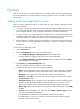HP Intelligent Management Center v5.1 SP1 Application Manager Administrator Guide
319
Polling Interval (min)—Select a polling interval for the application monitor. Available options
include 1, 2, 3, 4, 5, 10, 20, and 30. The default polling interval is 5 minutes. A shorter
polling interval provides more accurate real-time data, but requires higher performance.
Monitor Type—Select a monitor type for the application monitor. Monitor types include WMI
and CLI.
Username—This field appears only when you select WMI for Monitor Type. Enter the
username of the Windows administrator.
If the administrator is a domain user, use the domain name\username format.
If the administrator is a local user, use the host name\username or IP address\username
format, or simply use the username.
Password/Password—This field appears only when you select WMI for Monitor Type. Enter the
password of the administrator.
File Name—Enter the absolute path and name of the file you want to monitor. Use the
C:\pagefile.sys format for Windows, or the /var/log/messages format for Linux and UNIX.
Contact—Enter the contact information, such as name, email address, and telephone number.
Related Applications—Click Add. The Select Applications window appears. Select the
applications that the file depends on, and click OK. You cannot select operating system
applications, such as Windows XP, Windows Server, AIX, FreeBSD, OpenBSD, HP-UX,
Solaris, Mac OS, and Linux. To delete applications, select the applications in the Related
Applications box and click Delete. You can view the dependencies between applications in a
topology view.
Detect Application—Enable or disable application detection. Application detection enables
APM to verify connection to the application by using the previous parameter settings, and to
determine whether to add the application monitor based on the verification result. APM adds
the application monitor only when it can connect to the application. If you do not select this
parameter, APM will add the application monitor without verifying the connection.
5. Click OK.
Viewing the file application monitor report
To access the file application monitor report:
1. Click the Resource tab.
2. Select Application Manager > Application Monitor from the navigation tree.
The application monitor list page displays all application monitors.
3. Click the name link of a file application monitor.
The monitor report of the file appears, as shown in Figure 247.