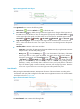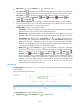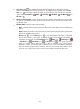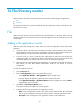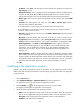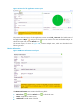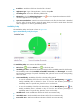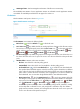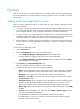HP Intelligent Management Center v5.1 SP1 Application Manager Administrator Guide
323
Directory
APM can monitor the size of individual directories on Windows, UNIX, and Linux operating systems.
This section describes how to add and modify a directory application monitor, and helps you view the
monitor report.
Adding a directory application monitor
APM can monitor directories through CLI or WMI. When you add a directory application monitor,
follow these guidelines:
• To monitor a directory on a Windows host, first enable and configure WMI for Windows Server
(see the Microsoft Windows Server online help), install APM on a Windows host that uses the SQL
Server or MySQL database, and provide the host administrator username and password.
• To monitor a directory on a Linux/UNIX host, first enable Telnet or SSH for the host (see the Linux
configuration guide), and configure the Telnet or SSH username and password on both the host
and the IMC Platform. The Telnet or SSH user must have the administrator privilege.
• Make sure the host is already added to the IMC Platform. For information about adding hosts to
the IMC Platform, see IMC Base Platform Administrator Guide for the chapter on resource
management.
To add a directory application monitor:
1. Click the Resource tab.
2. Enter the Add Application page in one of the following ways:
Select Application Manager > Add Application from the navigation tree.
The page displays all application types that can be monitored by APM.
Select Application Manager > Application Monitor from the navigation tree, and click Add on
the application monitor list page.
3. Click Directory of the File/Directory Monitor class.
The page for adding a directory application monitor appears.
4. Configure the following parameters for the application monitor:
Name—Enter the application monitor name, which must be unique in APM. HP recommends
that you use the Application name_host IP address format to name the application monitor.
Description—Enter a description for the application monitor to aid maintenance.
IP Address—Click Select and select the host where the directory to be monitored is located in
the Select Devices window.
Polling Interval (min)—Select a polling interval for the application monitor. Available options
include 1, 2, 3, 4, 5, 10, 20, and 30. The default polling interval is 5 minutes. A shorter
polling interval provides more accurate real-time data, but requires higher performance.
Monitor Type—Select a monitor type for the application monitor. Monitor types include WMI
and CLI.
Username—This field appears only when you select WMI for Monitor Type. Enter the
username of the Windows administrator.
If the administrator is a domain user, use the domain name\username format.
If the administrator is a local user, use the host name\username or IP address\username
format, or simply use the username.