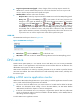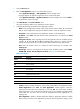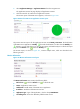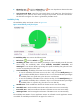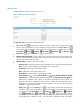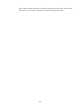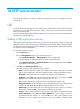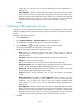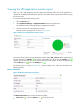HP Intelligent Management Center v5.1 SP1 Application Manager Administrator Guide
337
2.
Select Application Manager > Application Monitor from the navigation tree.
The application monitor list page displays all application monitors.
3. Click the name link of a DNS service application monitor.
The monitor report of the DNS service appears, as shown in Figure 260.
Figure 260 Part of a DNS service application monitor report
The previous monitor report is for the application monitor named DNS_10.72.66.36. The health status
of the DNS service application is Healthy . If another health status icon rather than the Healthy icon
appears, you can click that icon to view the root cause and health analysis. To refresh the report
page, click the Refresh icon next to the Healthy icon .
The monitor report, as shown in Figure 261, contains multiple areas, which are described in the
following sections.
Monitor Information
Figure 261 Monitor Information area layout
The Monitor Information area contains the following fields:
• Refresh icon —Click the Refresh icon to refresh the area.
• Name—Application monitor name.
• Health State—Health status of the DNS service application.
• IP Address—IP address of the DNS service host.
• Application Type—Type of the application, which is always DNS Monitor.
• Last Polling Time—Time when APM last polled the DNS service.