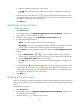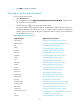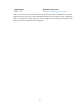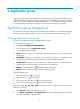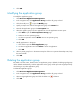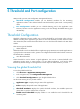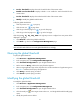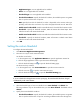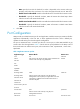HP Intelligent Management Center v5.1 SP1 Application Manager Administrator Guide
28
NOTE:
Ungroup is
predefined by the APM system, it cannot be modified, deleted or added a subgroup. A new
application is added into
“Ungrouped” automatically, any user is
applicable to check its monitor report.
So if you want to keep some application monitor reports secret, please move the application to the
corresponding group manually.
Viewing the group details
To view the group details:
1. Click Resource>Application Management.
2. In the navigation tree, click Application Group, and then all groups is listed.
3. Click the target group name, the View Details page opens.
• Name—Displays a name for the application group.
• Description—Describe the application group.
• Operator Group—Displays which monitor report is available to the operator group.
• Applications—Displays all applications which belong to the group.
• Parent Group—Displays the application group's parent group. Every application group can
only belong to one parent group.
4. Click Back to go back to the application group list page.
Only the operator group name displays in the operator group text box, for more information, see IMC
Base Platform Administrator Guide.
Adding a application group
To add a new application group/subgroup:
1. Click Resource>Application Management.
2. In the navigation tree, click Application Group, and then all groups is listed.
3. Click Add to open the Add page.
4. Specify the application group name, and make sure the name is uniqueness.
5. Describe the application group details in the Description box.
6. Select the operator groups who are applicable to view this application monitor report.
a. Click Add to open the Select Operator Group page.
b. Or select an operator and click Delete to move an operator group.
c. Click OK.
7. Add applications to the group.
a. Click Add to open the Select Application page.
b. Or select an application and click Delete to move an application.
c. Click OK.
8. Select a parent group for this application group in the Parent Group list. If there is no parent
relationship exists, keep this item as blank.