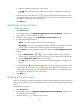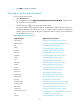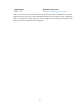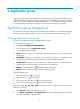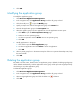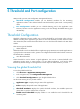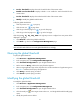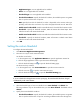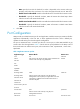HP Intelligent Management Center v5.1 SP1 Application Manager Administrator Guide
31
• Level-1 Threshold—Displays the Level-1 threshold value of the monitor index.
• Enable Level-2 Threshold—Displays whether or not enable the Level-2 threshold for the
monitor index.
• Level-2 Threshold—Displays the Level-2 threshold value of the monitor index.
• Modify—Modify the global threshold values.
To flip the global threshold list:
• Click the previous icon to page up.
• Click the next icon to page down.
• Click the go to the first page icon to go to the first page.
• Click the go to the last page icon to go to the last page.
Click the figure 8,15,50,100,200 in the right top corner to configure how many items will be
displayed in per page.
4. Click Refresh to refresh the global threshold list.
5. Click Back to go back to the Configuration Management page.
NOTE:
Click each table title of the list to resort the global threshold list accordingly.
Querying the global threshold
To query the global threshold:
1. Click Resource > Application Management.
2. In the navigation tree, click Configuration Management.
3. Click Threshold Configuration to open the global threshold List.
4. Put the mouse on Query, and then the query float box appears.
5. Select a target application type in the drop-down list. See the introduction of application types in
the Table 1. Unlimited means query all applications.
6. Click Query to start the query procedure.
7. Click Cancel to quit the query procedure.
Modifying the global threshold
To modify the global threshold:
1. Click Resource > Application Management.
2. In the navigation tree, click Configuration Management.
3. Click Threshold Configuration to open the global threshold List.
4. Click the modify icon in the target monitor index row,and the global threshold modify page
opens.
5. Modify the specific items as below: