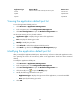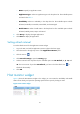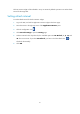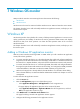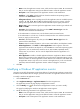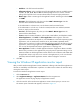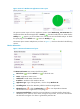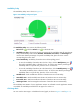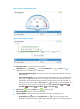HP Intelligent Management Center v5.1 SP1 Application Manager Administrator Guide
38
7 Windows OS monitor
APM provides the Windows OS monitoring function that monitors the following:
• Windows XP
• Windows Server
Windows Server that can be monitored includes Windows Server 2003 and Windows Server 2008.
This chapter describes how to add and modify Windows OS application monitors, and helps you view
relevant monitor reports.
Windows XP
Windows XP provides a base platform for a variety of desktop-oriented applications. To ensure service
quality, performance and stability of Windows XP must be guaranteed. APM monitors and displays
Windows XP data, from which operators can obtain the latest operation status of the concerned
Windows XP hosts.
This chapter describes how to add and modify a Windows XP application monitor, and helps you view
the monitor report.
Adding a Windows XP application monitor
APM can monitor Windows XP through WMI or SNMP. When you add a Windows XP application
monitor, follow these guidelines:
• To monitor Windows XP that runs on a host through WMI, first enable and configure WMI for the
target host (see the Microsoft Windows XP online help), install APM on a Windows host that uses
the SQL Server or MySQL database, and provide the host administrator username and password.
• To monitor Windows XP that runs on a host through SNMP, first enable and configure SNMP for
the target host (see the Microsoft Windows XP online help), and configure the SNMP parameters
on the IMC Platform so that APM can obtain the SNMP community string of the host.
• Make sure the target host is already added to the IMC Platform. For information about adding
hosts to the IMC Platform, see IMC Base Platform Administrator Guide for the chapter on resource
management.
To add a Windows XP application monitor:
1. Click the Service tab.
2. Enter the Add Application page in one of the following ways:
Select Application Management > Add Application from the navigation tree.
The page displays all application types that can be monitored by APM.
Select Application Management > Application Monitor from the navigation tree, and click
Add on the application monitor list page.
3. Click Windows XP of the Windows Server Monitor class.
The page for adding a Windows XP application monitor appears.
4. Configure the following parameters for the application monitor: