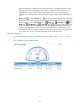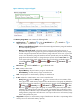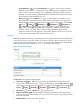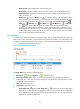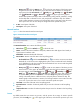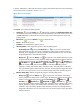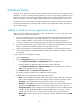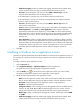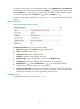HP Intelligent Management Center v5.1 SP1 Application Manager Administrator Guide
49
to monitor. APM starts to collect CPU and memory usages of the selected processes in the next polling
interval. The Process area layout is shown in Figure 20.
Figure 20 Process area layout
The Process area contains the following fields:
• Config icon —Click the Config icon . APM quickly populates the Application Instance List
with all detected processes running on Windows XP. Select the processes you want to monitor and
click OK. APM starts to collect CPU and memory usages of the selected processes in the next
polling interval.
• Refresh icon —Click the Refresh icon to refresh the area.
• Process—Name of the process.
• Command—Command used to start the process.
• CPU Usage Ratio—CPU usage of the process in the last polling period.
Set Threshold icon —Click the Set Threshold icon for a process to set CPU usage
alarm thresholds for it. The CPU usage is highlighted in yellow when it reaches the level-1
threshold, and is highlighted in red when it reaches the level-2 threshold. You can use either
the global thresholds or user-defined thresholds.
History icon —Click the History icon for a process to view statistics of the history CPU
usage trend of the process in a line graph. By default, the graph shows the last hour statistics.
To change the report period, click the Last 6 Hours icon , Today icon , Yesterday icon
, This Week icon , This Month icon , or This Year icon on the upper right of the
graph as needed. Hourly data and today's data is collected every polling interval,
yesterday's, weekly, and monthly data is collected in hours, and yearly data is collected in
days. The statistics graph contains maximum, minimum, and average CPU usage ratios. Place
the cursor over a spot in the curve to view the CPU usage ratios at the specific time point.
• Memory Usage Ratio—Memory usage of the process in the last polling period.
History icon —Click the History icon for a process to view statistics of the history
memory usage trend of the process in a line graph. By default, the graph shows the last hour
statistics. To change the report period, click the Last 6 Hours icon , Today icon ,
Yesterday icon , This Week icon , This Month icon , or This Year icon on the
upper right of the graph as needed. Hourly data and today's data is collected every polling
interval, yesterday's, weekly, and monthly data is collected in hours, and yearly data is
collected in days. The statistics graph contains maximum, minimum, and average memory
usage ratios. Place the cursor over a spot in the curve to view the memory usage ratios at the
specific time point.