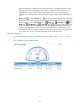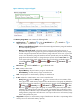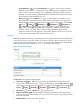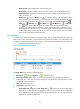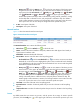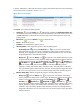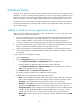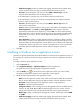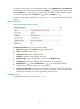HP Intelligent Management Center v5.1 SP1 Application Manager Administrator Guide
52
Username—This field appears only when you select WMI for Monitor Type. Enter the
username of the administrator who can manage the host.
If the administrator is a domain user, use the domain name\username format.
If the administrator is a local user, use the host name\username or IP address\username
format, or simply use the username.
Password—This field appears only when you select WMI for Monitor Type. Enter the
password of the administrator.
Contact—Enter the contact information, such as name, email address, and telephone number.
Related Applications—Click Add. The Select Applications window appears. Select the
applications that Windows Server depends on, and click OK. You cannot select operating
system applications, such as Windows XP, Windows Server, AIX, FreeBSD, OpenBSD, HP-UX,
Solaris, Mac OS, and Linux. To remove dependencies between Window Server and one or
more applications, select the target applications in the Related Applications box and click
Delete. You can view the dependencies between applications in a topology view.
Detect Application—Enable or disable application detection. Application detection enables
APM to verify connection to the application by using the previous parameter settings, and to
determine whether to add the application monitor based on the verification result. APM adds
the application monitor only when it can connect to the application. If you do not select this
parameter, APM will add the application monitor without verifying the connection.
5. Click OK.
Viewing the Windows Server application monitor report
After you add a Windows Server application monitor, APM starts collecting index data of the
application to calculate its availability and health status. Operators can obtain monitor indexes for
Windows Server by viewing the monitor report.
To access the Windows Server application monitor report:
1. Click the Resource tab.
2. Select Application Manager > Application Monitor from the navigation tree.
The application monitor list page displays all application monitors.
3. Click the name link of the Windows Server application monitor whose report you want to view.
The monitor report of Windows Server appears, as shown in Figure 21.
Figure 21 Part of a Windows Server application monitor report