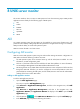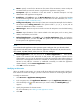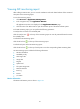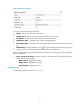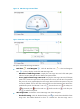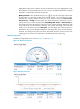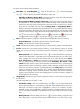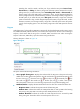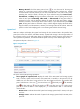HP Intelligent Management Center v5.1 SP1 Application Manager Administrator Guide
65
• Name—Specify a name for the AIX monitor. The names of the AIX monitors cannot overlap. HP
recommends that you name the monitor using the format: application name_host IP.
• Description—Input an introduction of the AIX monitor. A detailed description can help
administrators with application management.
• IP Address—Click Select to open the Device Resource dialog box, and select the host that
the AIX resides through IP View, Device View, or Custom View. For more information, see “
Adding
an application monitor via Auto-discovery.”
• Polling Interval (min)—Select the interval time (Unit: minutes) that APM polls the host that the
AIX resides from the Polling Interval list. The options include 1, 2, 3, 4, 5, 10, 20, and 30
minutes. The default interval time is 5 minutes.
• Monitor Type—APM can only use CLI mode to monitor the AIX system. Leave the default setting
as is.
• Contact—Input information of the contacts related to the AIX system, such as name, phone
number, email address, and so forth.
• Related Applications—Click Add to open the Select Application dialog, and select the
AIX related applications, and then click OK. The operators can view the applications related to
the AIX system in the application topology.
NOTE:
You cannot select the applications in the
Operation System catalogues when you select the related
applications for the AIX system, which includes the applications
in the Windows XP, Windows Server,
AIX, FreeBSD
, OpenBSD, HP-UX, Solaris, Mac OS, and Linux catalogues.
• Detect Application—Click the check box of the Detect Application to detect the AIX
system to be monitored when APM adds an AIX monitor. The application detection function
enables APM to try to access the AIX system and collect the monitored indexes before adding an
AIX monitor to the Application Monitor list. And APM can add the AIX monitor to the Application
Monitor list only after the connection is established successfully. To enable the application
detection function, click the Detect Application check box.
4. Click OK to add an AIX monitor.
Modifying an AIX monitor
When you modify an AIX monitor, you cannot modify the IP address that the AIX resides. Therefore, if
the IP address of an AIX host changes, you have to add a new monitor for monitoring the AIX system.
To modify an AIX monitor:
1. Click Resource > Application Management.
2. In the navigation tree, click Application Monitor to open the Application Monitor page.
3. Click the Modify icon of the AIX monitor you want to modify. The Modify-AIX page
appears.
4. Specify the parameters for the AIX monitor.
For more information, see “Adding an AIX application monitor.”
5. Click OK.