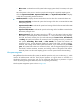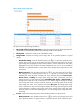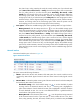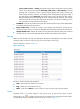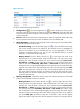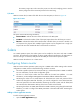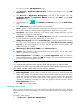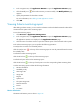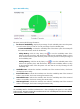HP Intelligent Management Center v5.1 SP1 Application Manager Administrator Guide
80
Two ways to open the Add Application page:
• Click Resource > Application Management, and then in the navigation tree, click Add
Application.
• Click Resource > Application Management, and then in the navigation tree, click
Application Monitor, the Application Monitor list displays. Click Add to open the Add
Application page.
2. Click the Solaris icon of the UNIX Server Monitor class to open the Add-Solaris
page.
3. In the Add-Solaris page, complete the following information:
• Name—Specify a name for the Solaris monitor. The names of the Solaris monitors cannot overlap.
HP recommends that you name the monitor using the format “application name_host IP.”
• Description—Input a brief introduction of the Solaris monitor. Detailed description can help
administrator with application management.
• IP Address—Click Select to open the Device Resource dialog box, and select the host that
the Solaris resides through IP View, Device View, or Custom View.
• Polling Interval (min)—Select the interval time (Unit: minutes) that APM polls the host that
the Solaris resides, and collects the latest monitored indexes from the hosts from the Polling
Interval list. The options include one, two, three, four, five, ten, twenty, and thirty minutes. The
default interval time is 5 minutes.
• Monitor Type—Select CLI or SNMP from the Monitor Type list.
• Contact—Input information of the contacts related to the Solaris system, such as name, phone
number, email address, and so forth.
• Related Applications—Click Add to open the Select Application dialog, and select the
Solaris related applications, and then click OK. The operators can view the applications related to
the Solaris system in the application topology.
NOTE:
You cannot select the appl
ications in the operation system catalogues when you select the related
applications for the
Solaris system, which includes the applications in the
Windows XP, Windows Server,
AIX, FreeBSD, OpenBSD, HP-UX, Solaris, Mac OS, and Linux catalogues.
• Detect Application—Specify whether to detect the Solaris system to be monitored when APM
adds a Solaris monitor. The application detection function enables APM to try to access the Solaris
system and collect the monitored indexes before adding a Solaris monitor to the Application
Monitor list. And APM can add the Solaris monitor to the Application Monitor list only after the
connection is established successfully. To enable the application detection function, click the
Detect Application check box.
4. Click OK to add a Solaris monitor.
Modifying a Solaris monitor
When you modify a Solaris monitor, you cannot modify the IP address that the Solaris resides. Therefore,
if the IP address of a Solaris host changes, you have to add a new monitor for monitoring the Solaris
system.
To modify a Solaris monitor:
1. Click Resource > Application Management.