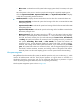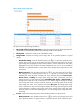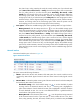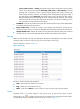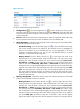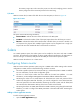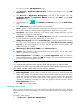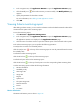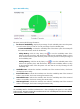HP Intelligent Management Center v5.1 SP1 Application Manager Administrator Guide
81
2.
In the navigation tree, click Application Monitor to open the Application Monitor page.
3. Click the Modify icon of the Solaris monitor you want to modify. The Modify-Solaris page
appears.
4. Specify the parameters for the Solaris monitor.
For more information, see “Adding an AIX application monitor.”
5. Click OK.
Viewing Solaris monitoring report
After adding a Solaris monitor, you can view the evaluation result and related monitored indexes of the
monitored Solaris system in the monitoring report.
To view the monitoring report:
1. Click Resource > Application Management.
2. In the navigation tree, click Application Monitor to open the Application Monitor page.
All applications monitors are displayed in the Application Monitor page.
3. Click the name of a Solaris monitor to open the real-time report of the monitored Solaris system.
In the Solaris monitoring report, you can perform the following operations:
To analyze the root cause of an unhealthy Solaris:
Click the analysis icon on the top of the monitoring report to view the potential factors that cause
the unhealthy state.
To refresh the Solaris monitoring report:
Click the refresh icon on the top of the monitoring report.
To refresh each pane of the Solaris monitoring report:
Click the refresh icon on the top of each pane to view the corresponding latest monitoring data.
A Solaris monitoring report includes the following information:
• Monitor information
• Availability today
• CPU usage ratio
• Usage ratio
• Ping test
• System load
• File system usage ratio
• Network interface
• Process
• I/O status
Monitor information
The Monitor Information pane is shown in Figure 47.