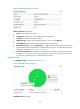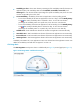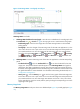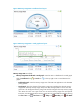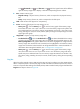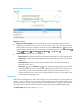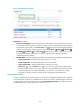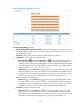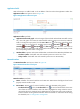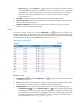HP Intelligent Management Center v5.2 Application Performance Manager Administrator Guide
130
Figure 82 File System Usage Ratio area layout
File System Usage Ratio area fields:
File System Usage Ratio horizontal bar chart—Shows the space usage ratio of each mount point in
the last APM polling period. Hover the cursor over a spot in a bar to view the space usage ratio of
the specified mount point.
File System—Mount point of the file system in the Mac OS directory structure.
Usage Ratio—Space usage ratio of the file system.
Set Threshold icon —Click the Set Threshold icon to set alarm thresholds for the Mac OS
file system usage ratio. The data is highlighted in orange when the file system usage ratio
reaches the level-1 threshold, and is highlighted in red when the file system usage ratio reaches
the level-2 threshold. Use the global thresholds or custom thresholds. For information about
setting thresholds, see "5 Configuration management."
History icon —Click the History icon to view the history graph of the file system usage
ratio trend. Hover the cursor over a spot on the curve to view the data at the specific time point.
Authorized users can view file usage ratio statistics over the last 1 hour, last 6 hours, today,
yesterday, this week, this month, and this year by clicking the corresponding icons.
In Use—Used space of the file system.
History icon —Click the History icon to view the history graph of the used file system
trend. Hover the cursor over a spot on the curve to view the data at the specific time point.
Authorized users can view used file system statistics over the last 1 hour, last 6 hours, today,
yesterday, this week, this month, and this year by clicking the corresponding icons.
Free Space—Free space of the file system.
History icon —Click the History icon to view the history graph of the free file system
trend. Hover the cursor over a spot on the curve to view the data at the specific time point.
Authorized users can view the free file system statistics over the last 1 hour, last 6 hours, today,
yesterday, this week, this month, and this year by clicking the corresponding icons.