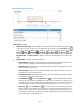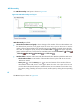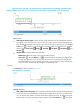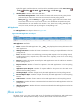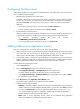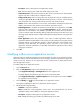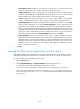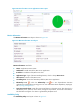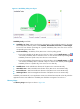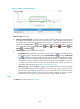HP Intelligent Management Center v5.2 Application Performance Manager Administrator Guide
253
Figure 204 .NET Thread area layout
.NET Thread area fields:
.NET threads trend graph—Shows changes of the numbers of physical threads and logical threads
of the .NET server over the last 1 hour. To change the report period, click the Last 1 Hour icon
on the upper right of the graph, and then select an icon from the list. Available options include Last
6 Hours , Today , Yesterday , This Week , This Month , and This Year . Hover
the cursor over a spot on the curve to view the application traffic at the specific time point. Click
Physical Threads or Logical Threads to display or hide the corresponding monitor index in the
graph.
Attribute/Value—Monitor index name and data.
Physical Threads—Number of native OS threads created and managed by the .NET server to
act as underlying threads for .NET thread objects in the last polling interval.
Logical Threads—Number of current .NET thread objects created and managed by the .NET
server in the last polling interval.
Total Connections—Total number of times the threads in the runtime have failed to acquire a
managed lock in the last polling interval.
Thread Queue Length—Total number of threads in all the .NET applications waiting to acquire
a managed lock in the last polling interval.
Set Threshold icon —Click the Set Threshold icon to set alarm thresholds for the number
of physical threads. The data is highlighted in orange when it reaches the level-1 threshold, and
is highlighted in red when it reaches the level-2 threshold. Use either the global thresholds or
custom thresholds. For more information about threshold setting, see "Threshold Management."
History icon —Click the History icon for a monitor index to view the history graph of the
physical threads, logical threads, total connections, or thread queue length trend. Hover the
cursor over a spot on the curve to view the data at the specific time point. Authorized users can
view statistics over the last 1 hour, last 6 hours, today, yesterday, this week, this month, and this
year by clicking the corresponding icons.