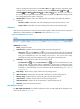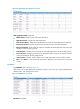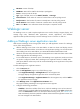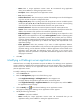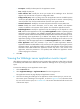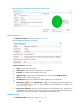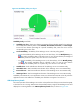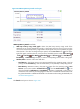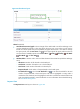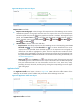HP Intelligent Management Center v5.2 Application Performance Manager Administrator Guide
292
Figure 240 Response Time area layout
Response Time area fields:
Response time trend graph—Shows changes of the response time of the WebLogic server over the
selected time period in a line graph. Hover the cursor over a spot in the curve to view the response
time at the specific time point. By default, the graph shows the last 1 hour data. To change the report
period, click the Last 1 Hour icon on the upper right of the graph, and then select an icon from
the list. Available options include Last 6 Hours , Today , Yesterday , This Week , This
Month , and This Year .
Attribute/Value—Monitor index name and data.
Response Time—Round-trip response time of the WebLogic server in the last polling interval. Set
Threshold icon —Click the Set Threshold icon to set alarm thresholds for the server
response time. The specified alarm thresholds appear on the response time trend graph as
dotted lines. The data is highlighted in yellow when the response time reaches the level-1
threshold, and is highlighted in red when the response time reaches the level-2 threshold. Use
the global thresholds or self-defined thresholds. For information about setting the thresholds, see
"Threshold Management."
History icon —Click the History icon to view the history graph of the response time trend
of the WebLogic server. Hover the cursor over a spot on the curve to view the data at the specific
time point. Authorized users can view the statistics over the last 1 hour, last 6 hours, today,
yesterday, this week, this month, and this year by clicking the corresponding icons on the upper
right of the graph.
Application Traffic
The Application Traffic area layout is shown in Figure 241. APM collects the traffic statistics of the
WebLogic server based on the IP address and port number of the WebLogic server host.
Figure 241 Application Traffic area layout
Application Traffic area fields: