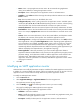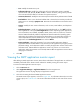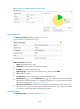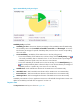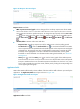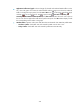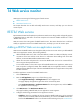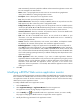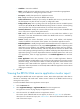HP Intelligent Management Center v5.2 Application Performance Manager Administrator Guide
377
Figure 321 Response Time area layout
Response Time area fields:
SMTP response time trend graph—Shows changes of the round trip response time for the SMTP
service over the last 1 hour in a line chart. Hover the cursor over a spot on the curve to view the
service response time at the specific time point. To change the report period, click the Last 1 Hour
icon on the upper right of the graph, and then select an icon from the list. Available options
include Last 6 Hours , Today , Yesterday , This Week , This Month , and This Year
.
Attribute/Value—Monitor index name and data.
Response Time—Round trip response time of the SMTP service in the last polling period.
Set Threshold icon —Click the Set Threshold icon to set alarm thresholds for the SMTP
service response time. The specified alarm thresholds appear on the response time trend graph
as dotted lines. The response time value is highlighted in orange when it reaches the level-1
threshold, and is highlighted in red when it reaches the level-2 threshold. Use the global
thresholds or custom thresholds. For information about setting the thresholds, see "Threshold
Management."
History icon —Click the History icon to view the history graph of the SMTP response
time trend. Hover the cursor over a spot on the curve to view response time values at the specific
time point. Authorized users can view SMTP response time statistics over the last 1 hour, last 6
hours, today, yesterday, this week, this month, and this year by clicking the corresponding icons
on the upper right of the graph.
Application Traffic
APM collects SMTP traffic based on the IP address of the host and the traffic collection port used by the
application. The Application Traffic area layout is shown in Figure 322.
Figure 322 Application Traffic area layout
Application Traffic area fields: