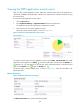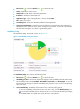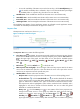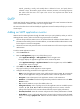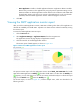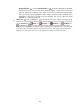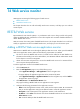HP Intelligent Management Center v5.1 SP1 Application Manager Administrator Guide
274
Viewing the POP3 application monitor report
After you add a POP3 application monitor, APM starts collecting index data of the application to
calculate its availability and health status. Operators can obtain monitor indexes for POP3 by viewing
the monitor report.
To access the POP3 application monitor report:
1. Click the Resource tab.
2. Select Application Manager > Application Monitor from the navigation tree.
The application monitor list page displays all application monitors.
3. Click the name link of a POP3 application monitor.
The monitor report of POP3 appears, as shown in Figure 214.
Figure 214 Part of a POP3 application monitor report
The previous monitor report is for the application monitor named POP3_192.168.20.208. The health
status of the POP3 application is Healthy . If another health status icon rather than the Healthy icon
appears, you can click that icon to view the root cause and health analysis. To refresh the report
page, click the Refresh icon next to the Healthy icon .
The monitor report contains multiple areas, as shown in Figure 215, which are described in the
following sections.
Monitor Information
Figure 215 Monitor Information area layout
The Monitor Information area contains the following fields: