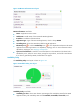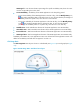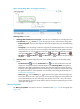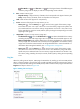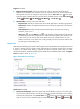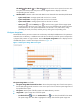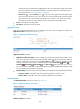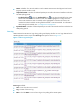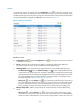HP Intelligent Management Center v5.2 Application Performance Manager Administrator Guide
160
reaches the level-1 threshold, and is highlighted in red when the file system usage ratio reaches
the level-2 threshold. Use the global thresholds or custom thresholds. For information about
setting thresholds, see "5 Configuration management."
History icon —Click the History icon to view the history graph of the file system usage
ratio trend. Hover the cursor over a spot on the curve to view the data at the specific time point.
Authorized users can view file usage ratio statistics over the last 1 hour, last 6 hours, today,
yesterday, this week, this month, and this year by clicking the corresponding icons.
In Use—Used space of the file system.
Free Space—Free space of the file system.
Application Traffic
APM collects HP-UX traffic based on the IP address of the host where the application resides. The
Application Traffic area layout is shown in Figure 111.
Figure 111 Application Traffic area layout
Application Traffic area fields:
Application Traffic trend graph—Shows changes of inbound and outbound HP-UX traffic over the
last 1 hour. The green curve shows the inbound traffic and the orange curve shows the outbound
traffic. To change the report period, click the Last 1 Hour icon on the upper right of the graph,
and then select an icon from the list. Available options include Last 6 Hours , Today ,
Yesterday , This Week , This Month , and This Year . Hover the cursor over a spot on
the curve to view the application traffic at the specific time point. Click Rx or Tx to display or hide
the corresponding monitor index in the graph.
Attribute/Value—Monitor index name and data that was obtained when APM last polled HP-UX.
Last Hour's Traffic—Total traffic sent and received by HP-UX over the last 1 hour.
Today's Traffic—Total traffic sent and received by HP-UX since 00:00 today.
Network Interface
The Network Interface area layout is shown in Figure 112.
Figure 112 Network Interface area layout
Network Interface area fields: