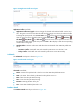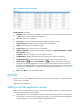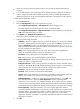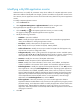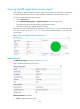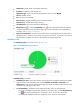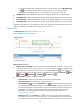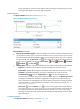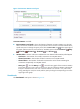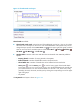HP Intelligent Management Center v5.2 Application Performance Manager Administrator Guide
195
Obtain the correct username and password of the user who has the MySQL administrator's
privileges.
To view traffic statistics in the monitor report of the MySQL application, make sure at least one
probe is configured in APM. After a MySQL application monitor is added, APM sends the IP
address and service port of the monitored MySQL application to the probes for traffic collection.
To add a My SQL application monitor:
1. Click the Resource tab.
2. Enter the Add Application page in one of the following ways:
Select Application Management > Add Application from the navigation tree.
The page displays all application types that can be monitored by APM.
Select Application Management > Application Monitor from the navigation tree, and then click
Add on the application monitor list page.
3. Click MySQL of the Database Server Monitor class.
The page for adding a MySQL application monitor appears.
4. Configure the following parameters:
IP Address—Enter the IP address of the host on which the MySQL to be monitored is installed.
If the host is already added to the IMC Platform, you can also click Select and select the host
from the Select Devices window. For information about selecting a host, see "2 Quick start."
APM automatically checks the specified IP address and associates the application monitor with
the host managed in the IMC Platform.
Name—Enter a unique application monitor name. HP recommends using Application
name_host IP address format for naming the application monitor.
Description—Enter a description for the application monitor.
Port—Enter the service port number for MySQL, 3306 by default.
Traffic Collection Port—Enter the service port number for MySQL. This field appears only when
at least one probe is configured for APM.
Polling Interval (min)—Select a polling interval for the application monitor. Available options
include 1, 2, 3, 4, 5, 10, 20, and 30. The default polling interval is 5 minutes. A shorter polling
interval provides more accurate real-time data but consumes more system resources.
Username—Enter the username of the MySQL administrator.
Password—Enter the password of the MySQL administrator.
Contact—Enter contact information, such as name, email address, and telephone number. The
default is the username of the operator who created the application monitor.
Related Applications—Configure the applications that MySQL depends on. Click Add, and
then select applications in the popup Select Applications window. Operating system
applications, such as Windows, AIX, FreeBSD, OpenBSD, HP-UX, Solaris, Mac OS, and Linux,
cannot be selected. APM automatically adds the dependencies between MySQL and operating
system applications by IP address and displays their dependencies in the application topology.
Detect Application—Select this parameter if you want to enable application detection.
Application detection enables APM to verify connection to the application by using the previous
parameter settings, and to determine whether to add the application monitor based on the
verification result. APM adds the application monitor only when it can connect to the
application. When this parameter is not specified, APM adds the application monitor without
verifying the connection.
5. Click OK.